You can easily add different kinds of content to a Page including text, links, embedded media such as YouTube videos, and images. This format is ideal for building your content with a mix of media types that you would like to display in a page rather than including as a separate document.
One of the benefits of using Page is that it does not require any knowledge of HTML or programming. The process to create a page is very similar to creating a document using word processing software: Several common editing and formatting options are available.
How to add a page
- While on your main course page turn Edit mode on located in the upper right corner

- Click the Add an activity or resource link in the course section where you want the page to be added.
- Select Page from the pop-up (listed under Resources tab)
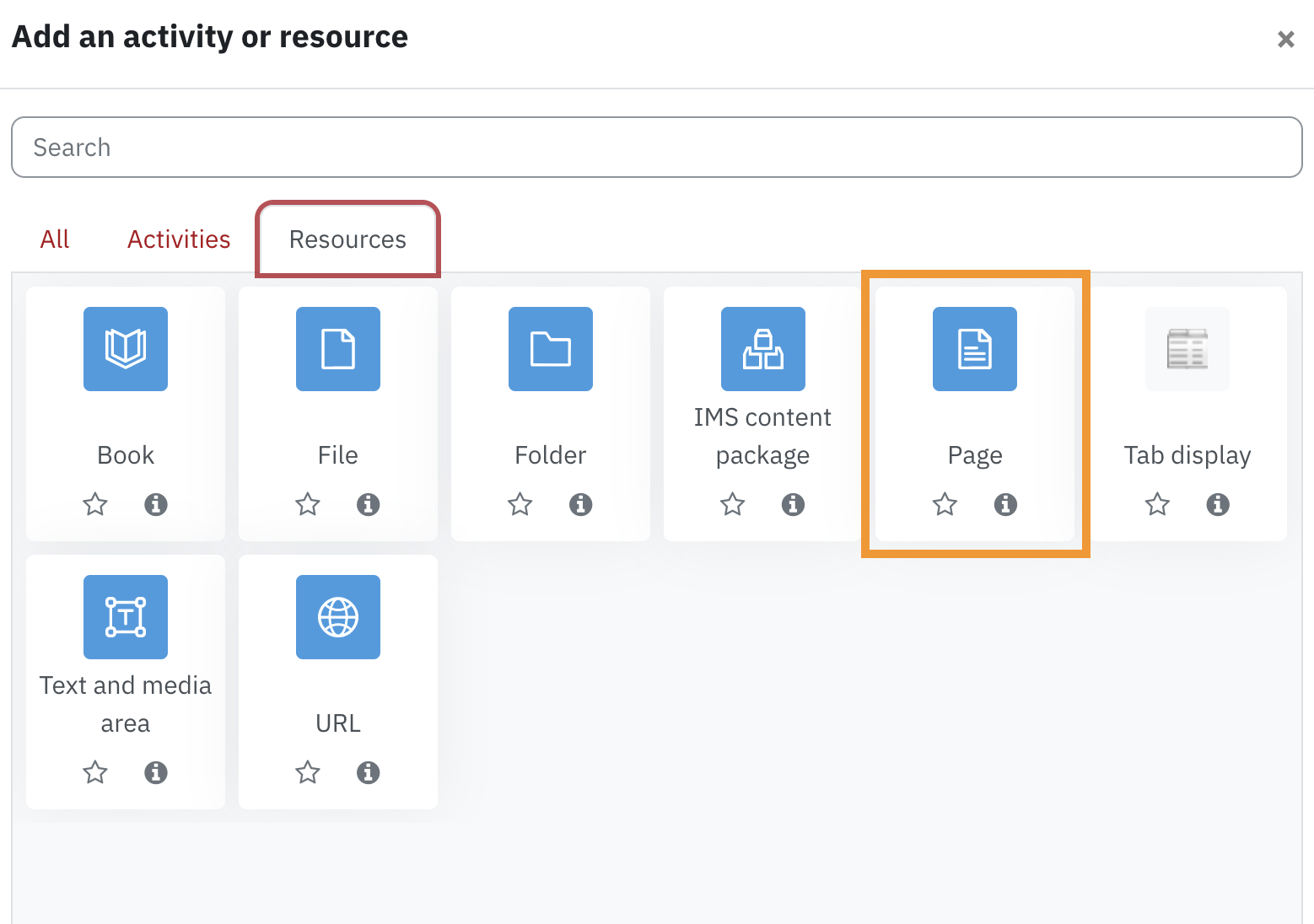
- The Adding a New Page settings page appears.
- Click Expand all to expand each of the sections and reveal the options.
- For the General section, enter page title in the Name (1) field, which will appear as a link on the course main page. Students can access the page from this link. You can provide a brief description of the purpose of the page.
- For the Content section (2), enter the content for the page and use the editor to format the content.
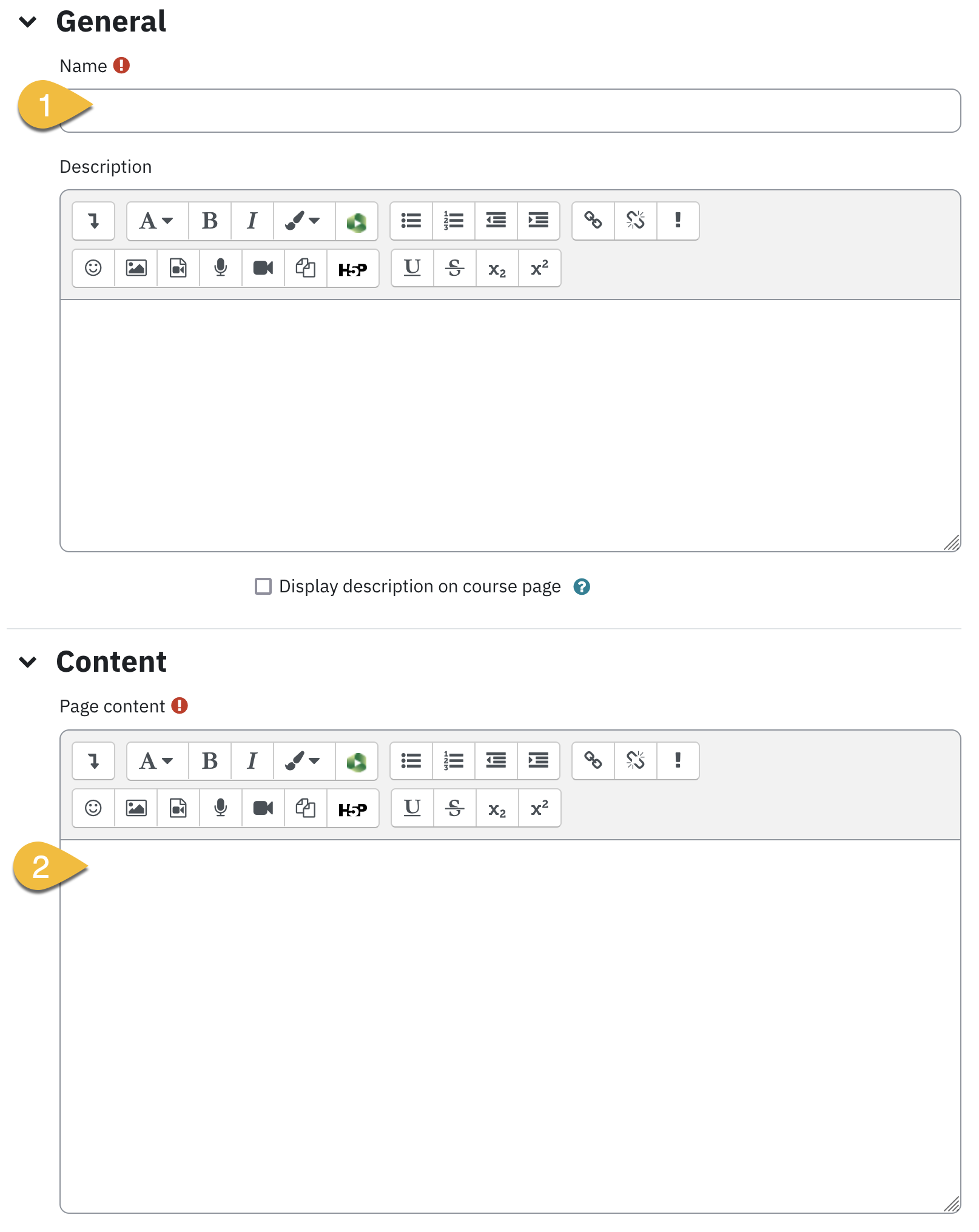
Common Module Settings
Select Hide on course page from the Availability drop-down list if you want to hide this page from students. This option allows instructors to control when a resource is available to students.
Restrict Access
Restrict access options allow you to set restrictions on an activity or resource by date & time, or by conditions related to previous activities. Refer to restricting access
Activity Completion
When enabled, completion tracking allows resources and activities to be marked as "completed" manually or when certain conditions have been met to help students manage their workloads. Refer to the Using Activity Completion Tracking
Don't forget to click Save and display to view the page!