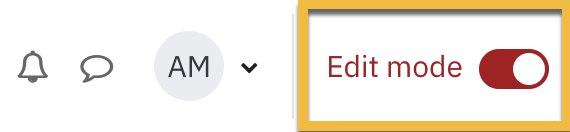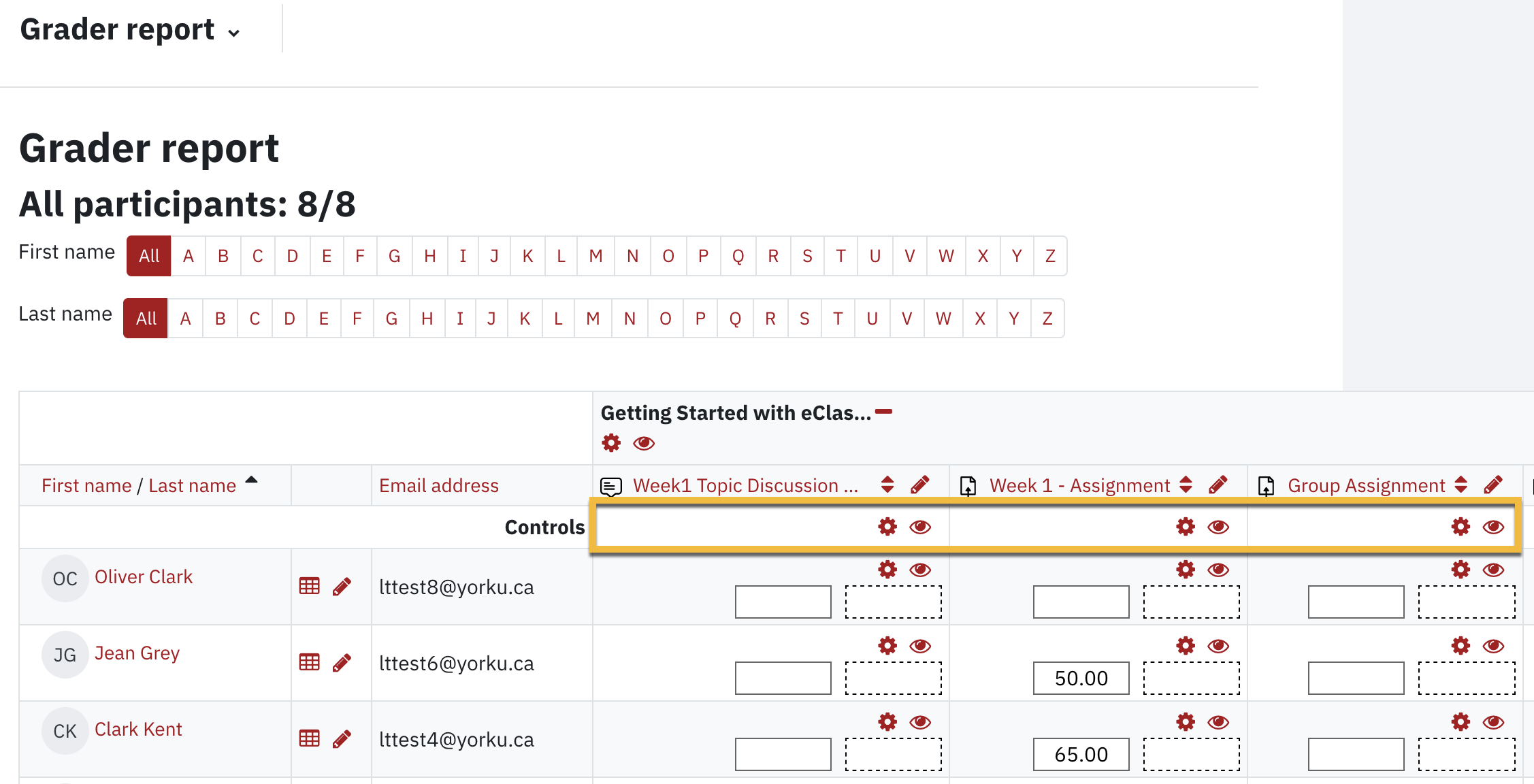How to hide/display grades from students?
Gradebook allows you to configure whether or not you wish to display the grades for all activities with the exception of Quiz. The following steps will guide you through hiding/displaying the grades:
- Click Grades in the top row to launch the Gradebook. The Grader report is displayed by default.

- Click the Edit mode button in the top right corner.
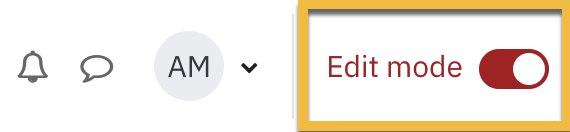
- Scroll to the right to find the activity.
- Toggle the eye icon in the Controls row for the activity to hide/display grades.
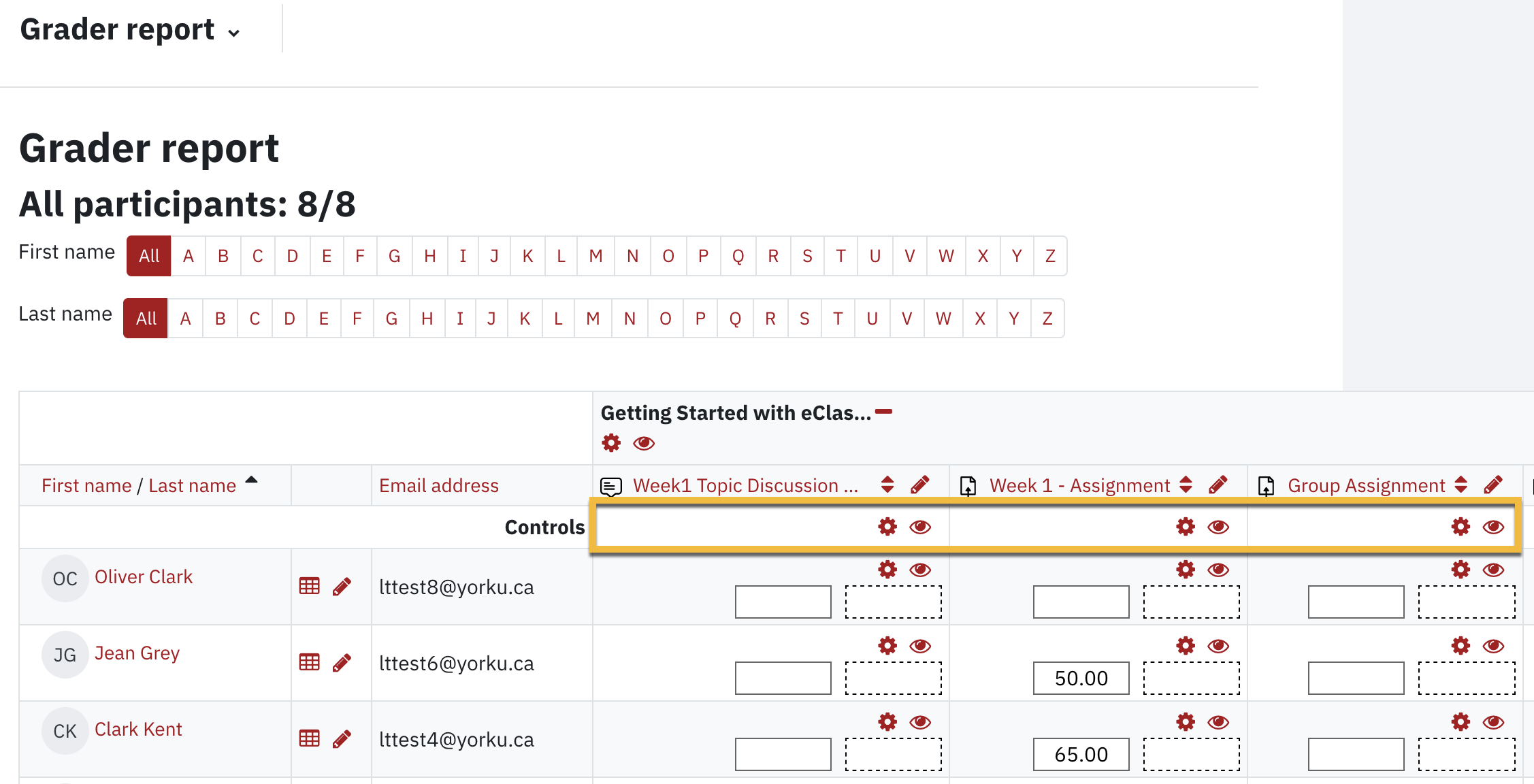
Info
When the eye icon is closed, the activity name is greyed out which indicates the grades are hidden and when the eye is open, the grade is displayed
- Click on Save changes at the bottom of the page.
Info
You may also hide the activity from view (and therefore, from the gradebook) from the course main page:

If you have set the item to be viewable from within gradebook, but students still report the grades for the activity missing, check to see if the activity itself is not hidden, as in the example above.
Tell us how we can make this article better for you?