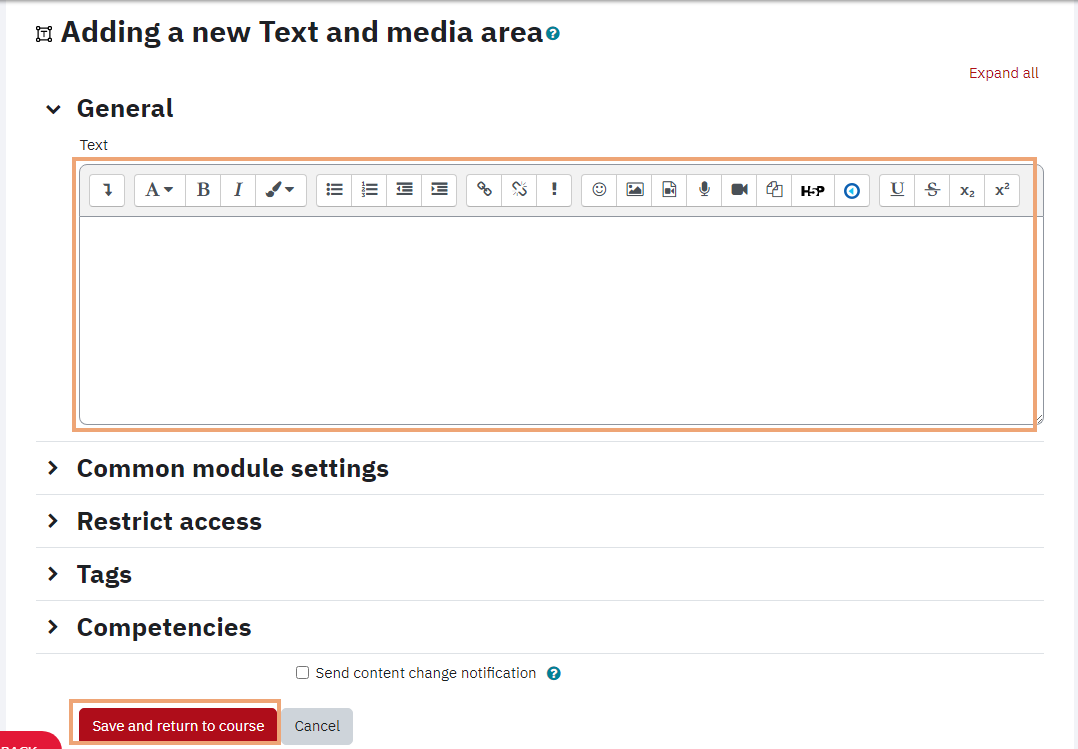Labels are used to add text and images to course homepage. eClass calls this activity Text and media area You can use labels to create headings in course sections on the main course page which can be an effective way to organize content. For example, if you have several links to external websites, you could use a label to display a title in the section where they appear, then group all of the website links below the label. Similarly, you could use labels to organize groups of course materials and activities. With Labels, not only can you include formatted text but also graphics, which could enhance the look of your course and help students quickly identify topics.

Adding a Label to a Section of Your Course
- Click on Edit mode at the top right part of the course home page.

- Click Add an activity or resource link in the course section where you want the label to be situated.

- Select Text and media area in the pop-up (also listed under Resources tab).
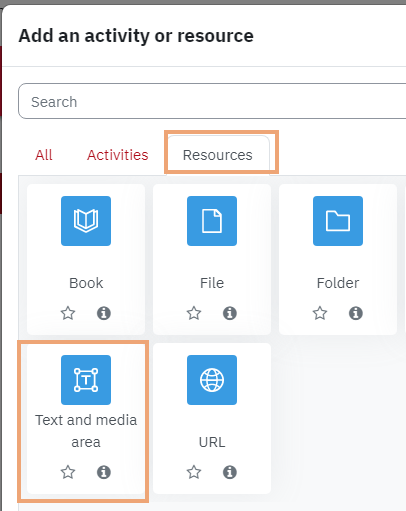
- The Adding a new Text and media area page will appear. In the Text editor box under the General drop down menu, enter the text for the label as you want it to appear on the course main page. When you're done, click on the red Save and return to course button at the bottom of the page.