All students can access eClass courses while the courses is visible. At times you may choose to hide the course from students. In such cases, if a student needs to access the course material due to a deferred exam, they will need to have deferred access to the course.
Providing Deferred access to a Course
Deferred access is provided manually on an individual bases. Please follow the steps below to provide a student with a deferred access to a course:
- Browse to Participants page of the course
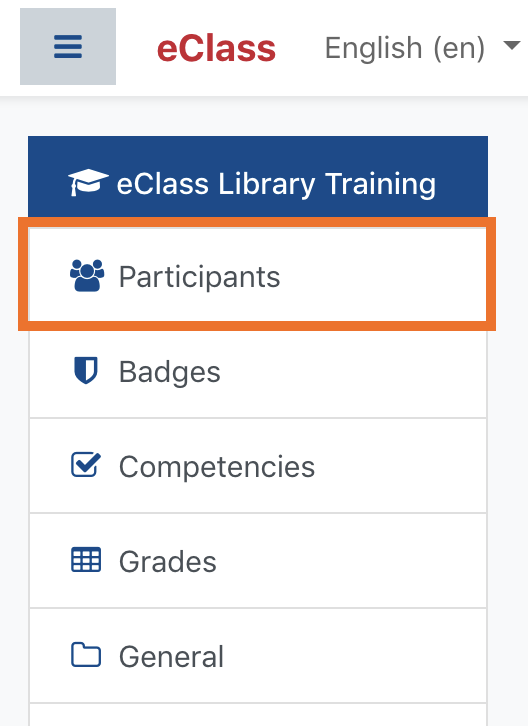
- Locate the student and click on Pencil icon in the Roles column for that student
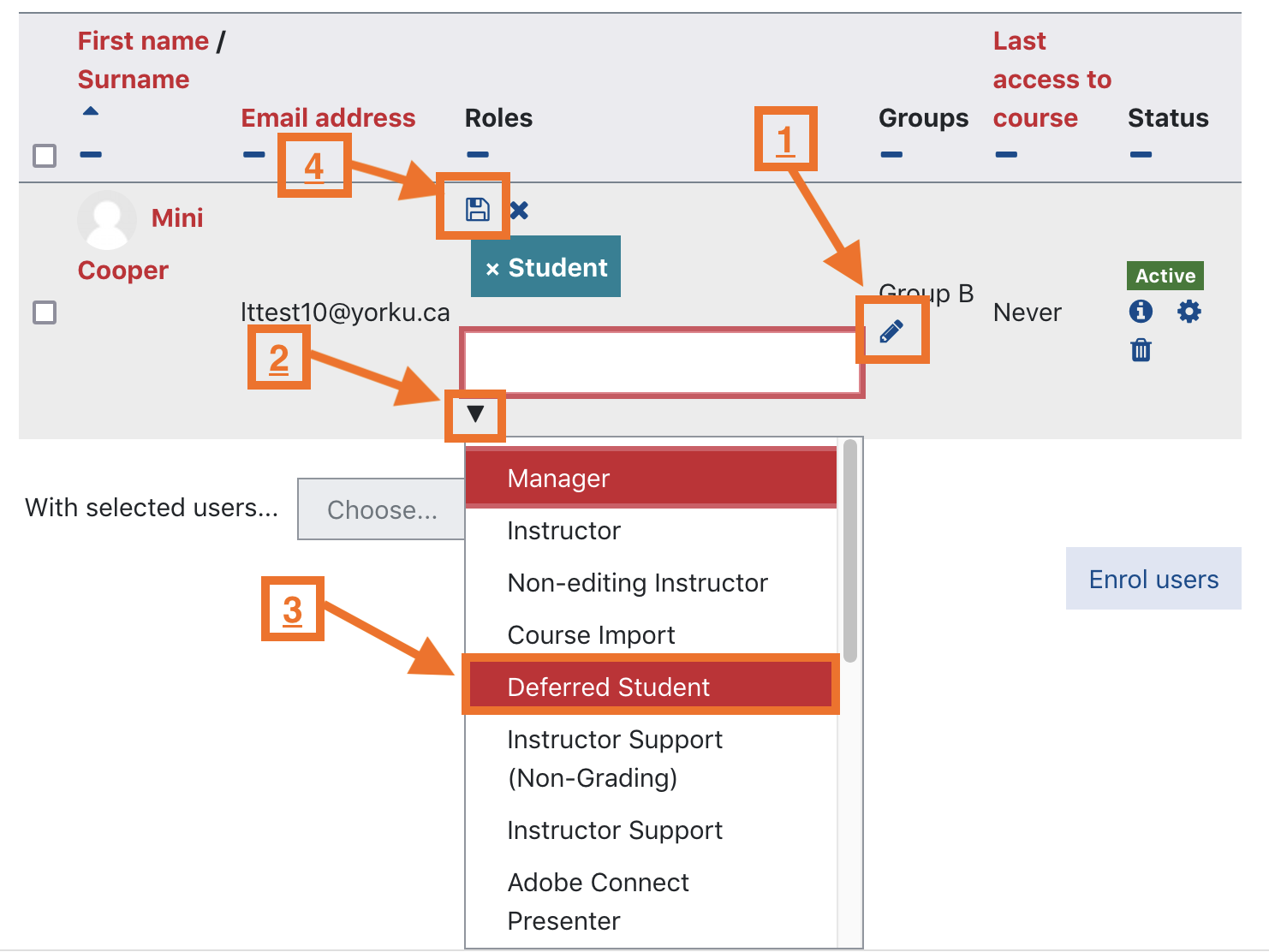
- Click on the Arrow pointing down to reveal the available roles
- Click on Deferred Student to add the role
- Click on the Save changes icon
Removing Deferred access to a Course
- Browse to Participants page of the course
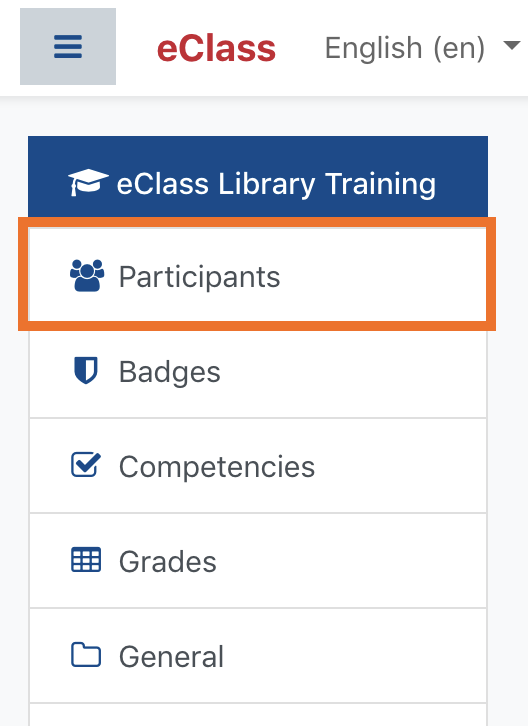
- Locate the student and click on Pencil icon in the Roles column for that student
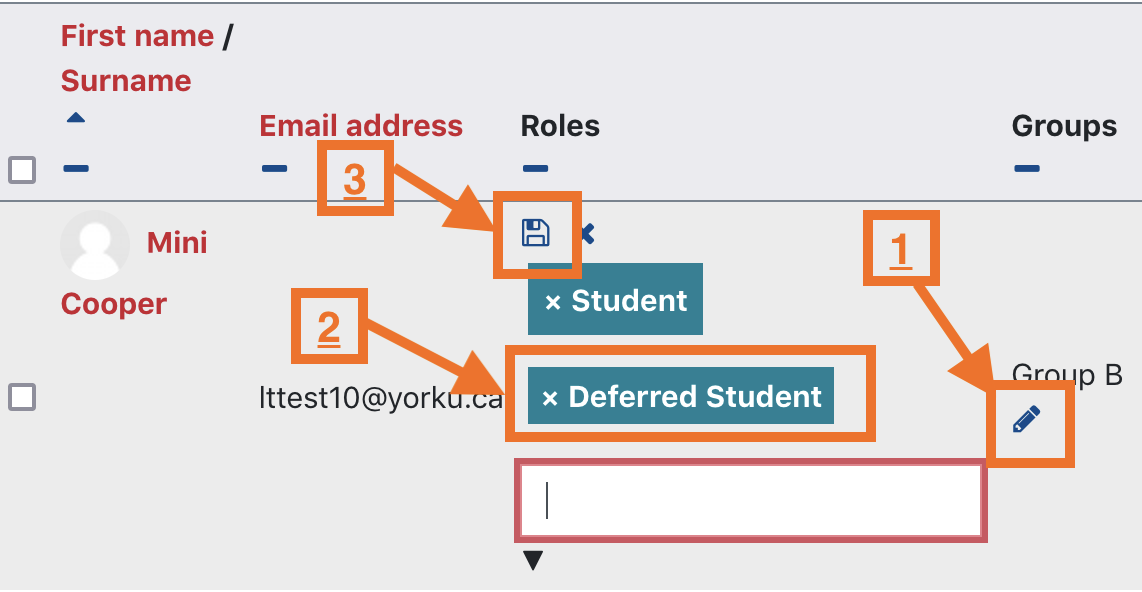
- Click on Deferred Student to remove the role
- Click on the Save changes icon