Badges are used to show progress and reward achievements in eClass. They may be awarded manually or based on a variety of different criteria such as activity completion. Badges may be displayed on a user's profile or pushed to their Badgr backpack.
Adding a course badge
Badges may be added from the Course administration page by following the steps below:
- From the main course page, click on the More menu on the course banner to expand the options and click on Badges to access the Badges page,
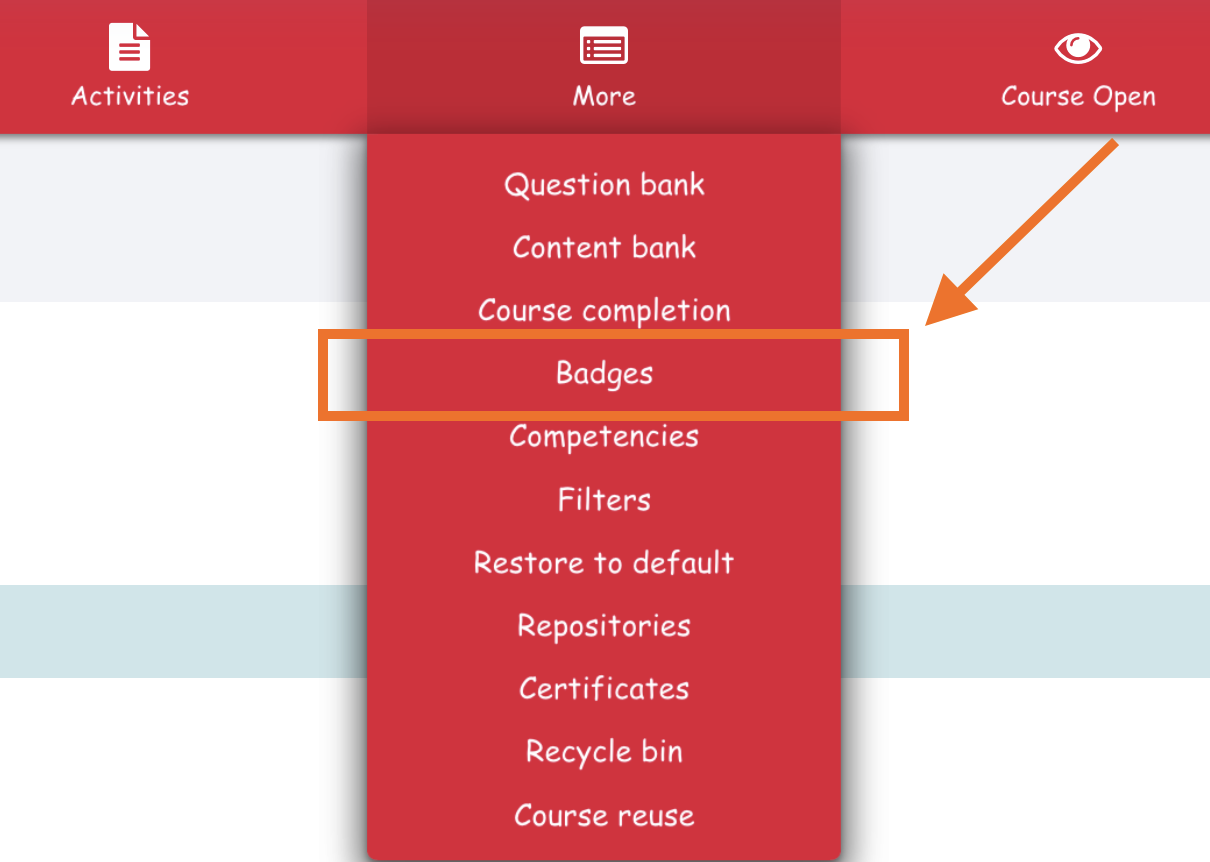
- Click on Add a new badge,
- On the Badges details page, enter name, description and add the image you wish to use for the badge,
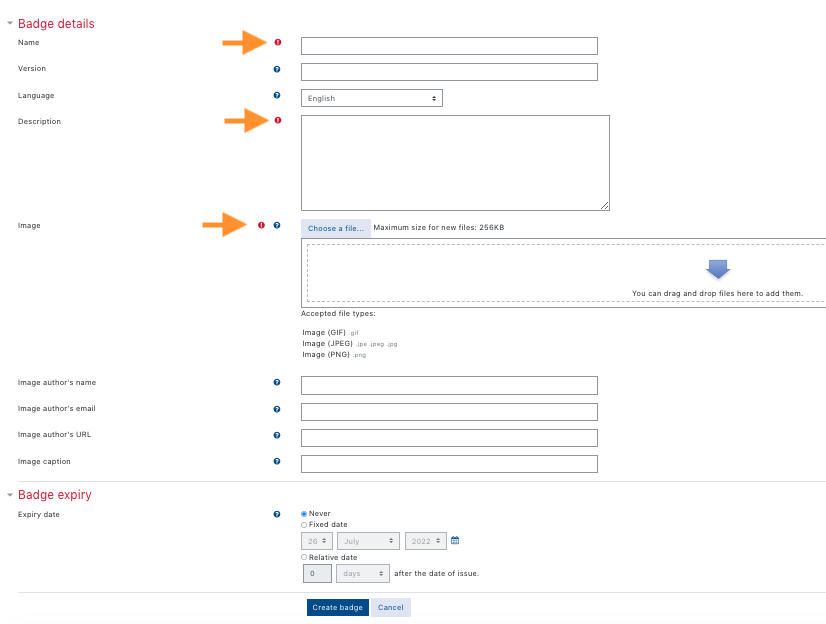
- Ensure to provide the Image author information if this image is not your own artwork,

- Add the expiry information for the badge and click on Create Badge,
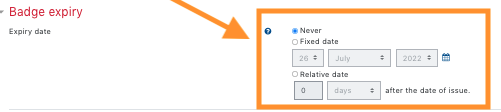
- You you will be taken to the Criteria tab where you will need to choose the badge criteria from the available options:
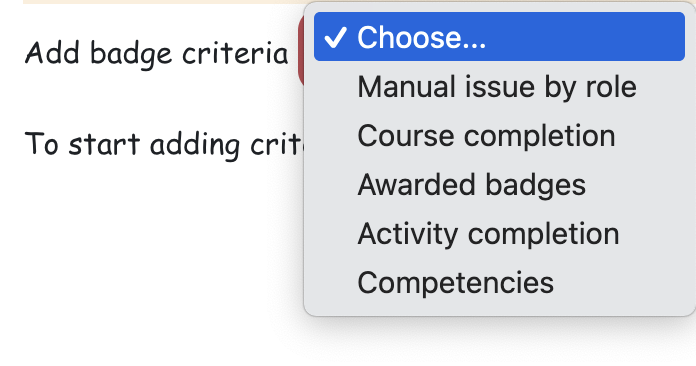
- Manual issue by role: awarded manually by different roles (instructor, TA, ...),
- Course completion: awarded when the course has been completed - with the option of adding minimum grade and/or date of completion,
- Awarded badges: awarded when one or more previously configured badges have been earned,
- Activity Completion: awarded based on activities being completed - with the option of adding a date requirement,
- Competencies: awarded when competencies have been completed,
- Once you have selected the criteria, provide the additional information for the selected criteria and click on Save,
- There are additional optional tabs if you wish to take advantage of them:

- Message may be used to customize the message sent to students when they earn the award,
- Endorsements are used to provide a third party accreditations for the badge,
- Related badges may be used for badges in different versions, languages or similar topics,
- Alignment allows you to align the badge with an official standard,
-
Enable Access to be make the badge accessible to participants,
Please ensure to enabled the badge once all necessary settings have been added.
Managing Badges
Follow the steps below to manage the course badges:
- From the Course administration page, click on Manage badges,
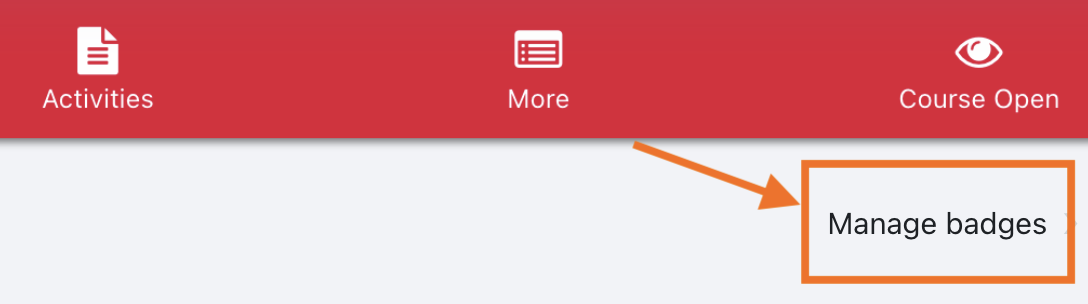
- Manage badgespage allows you to:
-
 Add a new badge,
Add a new badge, - Disable access
 ,
, - Edit an exiting badge
 ,
, - Copy an exiting badge
 ,
, - Delete an existing badge
 .
.
-