What is Crowdmark?
Crowdmark is an assessment platform integrated with eClass that streamlines grading and feedback assignments. Instructors can create and distribute assessments through eClass, and students submit their work digitally or via scanned paper copies. Grading is collaborative and efficient, with tools for adding comments, annotations, and reusable feedback. Once grading is complete, marks are automatically synced back to the eClass gradebook, reducing administrative work and ensuring a seamless experience for both instructors and students.
How to integrate Crowdmark in eClass
Within your eClass course you will be able to link to Crowdmark to create assignments, and perform your grading tasks. To do so:
- Login to eClass with your PassPort York username and password
- Click on your course title listed on your dashboard
- In your eClass course, click on Turn editing on button in the top right part of the course home page.

- Scroll down to the preferred section of your course homepage and click on the Add an activity or resource link

- Select External Tool in the pop-up in the pop-up (also listed under Activities tab), and then click Add. The Adding a new External tool page will appear.
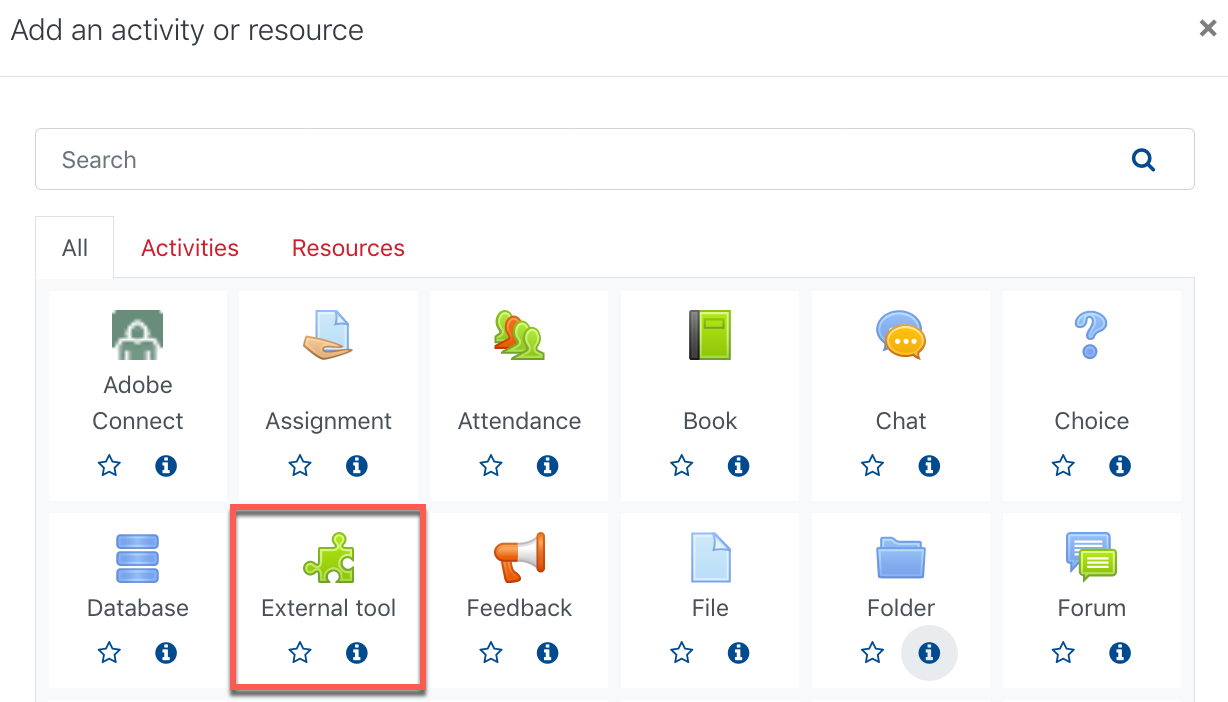
- Enter a title for the Activity name
- Click on the Preconfigured tool drop-down menu and select Crowdmark Assessments
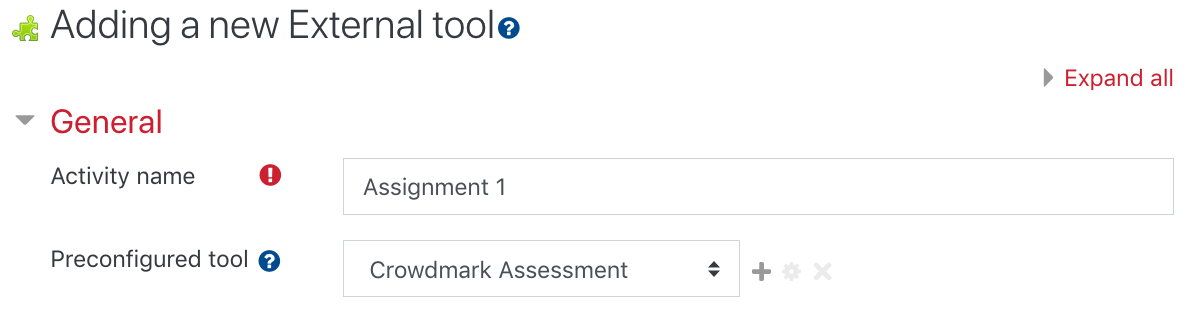
- Scroll down and click on Save and return to course
The Crowdmark link will be added to your eClass course homepage. Click on the link and Crowdmark will automatically sync your eClass students. You can then proceed to Create your assignment. Your students can upload their Ms-Word, Google Docs, PDF, or take a picture to submit to the assignment. Instructors can then grade Crowdmark assignment and grades will be transferred to your eClass course gradebook.
Below we have curated a full list of instructional information that provides detailed step by step documentation on how to create the type of assessments you would like, highlight the grading options available, and how to release and analyze assignment results.
Assigned Assessments
An assigned assessment is an assessment that a student completes independently. The questions are provided to the student, then they will answer and upload them for grading online.
Here are some areas to help you learn all about assigned assessments
- Adding questions to an assignment
- Managing sections or multiple versions of an assigned assessment
- Distributing an assignment at a scheduled time
- What will students see after I distribute the assessment?
- Resending assessment submission emails to students
- How are due dates and penalties enforced?
- Changing the due date and penalty
- Submitting on behalf of a student
- Verifying a students submission attempt
- Creating a group assignment
Grading
Navigating through student work and giving feedback
- Grading navigation
- Understanding evaluations
- Grading tools
- Adding comments
- Using the comment library
- Using a rubric
- Tagging evaluations
- Filtering evaluations by tag, grader, or score
- Importing and exporting the comment library
Assessment Results
Returning and analyzing grades