How to release grades
- On the eClass site of your quiz activity, click on Settings from the top red menu bar.
- Scroll down and expand Review options and ensure that Marks is checked under After the quiz is closed, as you can see on the screenshot below. You may also checkmark other things to release to your students such as The attempt, Overall feedback, etc.
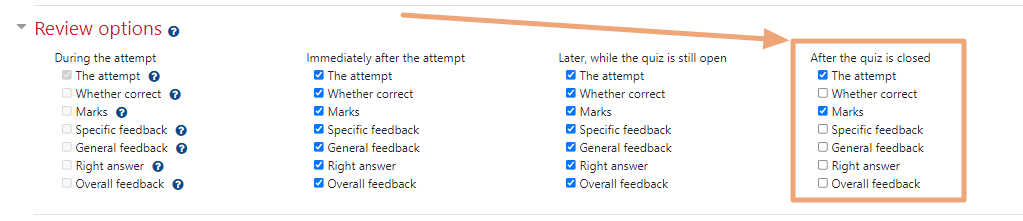
- Click Save and return to course or Save and display at the bottom of the page.
- Make sure that in the gradebook, the column you wish to display isn't set to hidden, or the whole gradebook itself. Likewise, if the gradebook is set to visible but the marks are not shown to students, make sure Marks are shown in Review options.
For a full list of options, see the full list here.