It is possible to drop the lowest grade(s) in a set of assessments. Whether these are quizzes, turnitin or regular assignments or manually graded activities, you can set eClass gradebook to do this for you automatically.
Follow the steps below to set up your gradebook to drop the lowest grade(s):
Please note, you can only drop the lowest grade(s) in a category when it has no subcategories and it is using any of the following aggregations:
- Mean of Grades,
- Weighted Mean of Grades, only if all of the assessments in the category have the same weight
- Natural & Simple Weighted Mean of Grades, if all of the assessments in the category have the same weight and max grade
- From the main course page, click on Grades on the course ribbon

- Click on Gradebook Setup from the drop down to browse to Gradebook setup page
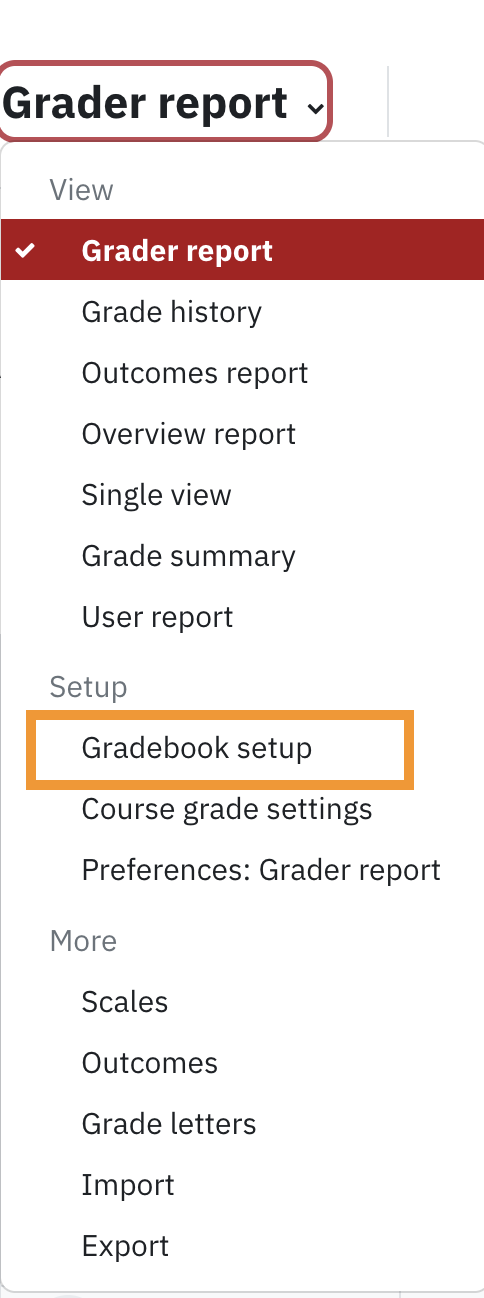
-
Create a category in the gradebook
- Move the assessment to the category
- Click on Edit link for the category and select Edit settings
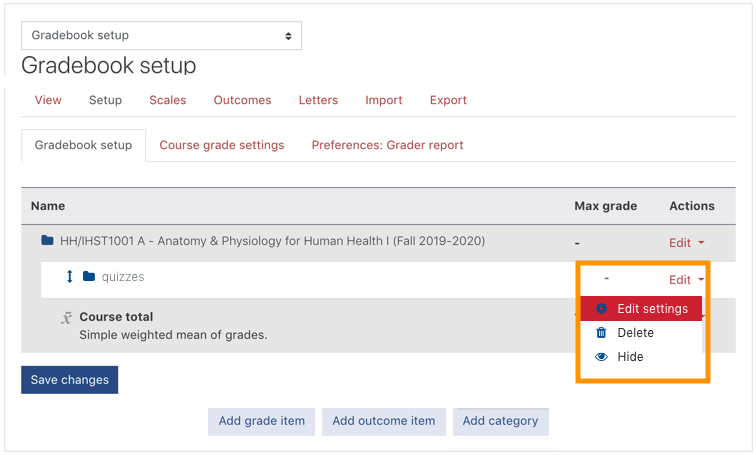
- From the category setting page, click on Show more in the Grade category section
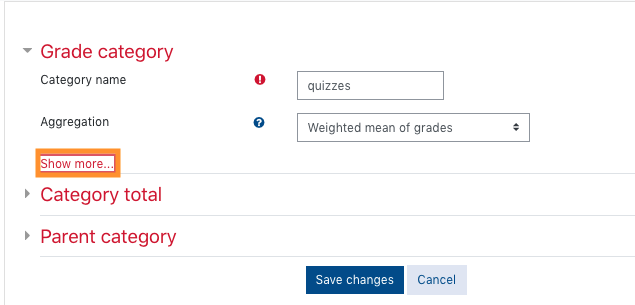
- In the Drop the lowest field, enter the number of assessments you would like to drop in this category
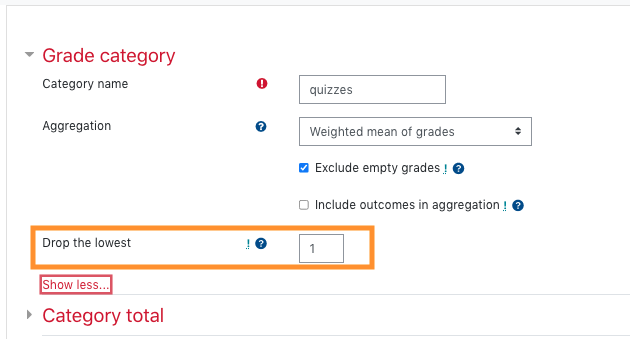
Please note, the number you are entering here must be at least one less than the number of assessments in the category.
For example if your category includes 6 items the largest number of items that can be dropped is 5.
- Click on Save changes.