You can enable audio transcriptions for your Zoom Cloud recordings only. This feature is currently enabled for faculty and staff at this time.
To enable transcripts, please do the following:
- Go to yorku.zoom.us and click Sign In at the top-right hand side of the page
- Once authenticated, click on the Settings section on the left-hand navigation bar
- On the settings page, to the right, of the navigation bar, click on the Recording tab
- Scroll down to the option Audio transcript. Check the box to the left, and click Save when prompted.
Future cloud recordings will now perform the extra step of creating an audio transcript of what the system hears. The transcript will play back like a closed caption in your videos.
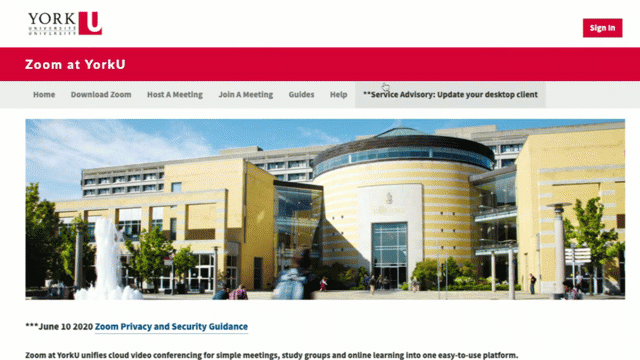
For more information on Zoom and how to configure audio transcriptions, please refer to their documentation here.