How to add an Alternative Host while scheduling a meeting
- Sign in at https://yorku.zoom.us with your Passport York credentials
- Click Meetings, as elaborated on the screenshot below:

- Click Schedule a Meeting, as elaborated on the screenshot below:

- Scroll down and click Show in front of Options, as elaborated on the screenshot below:
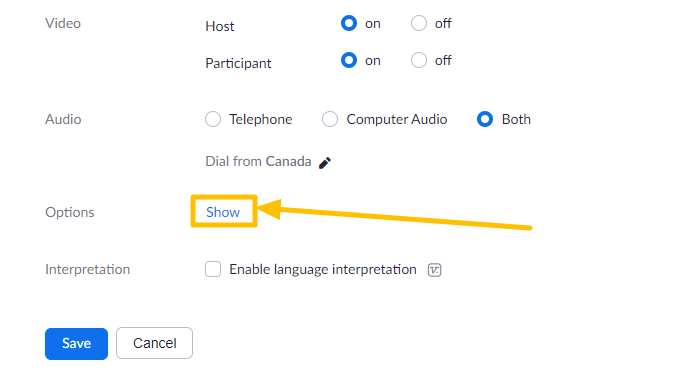
- Add the email address of the alternative host under Alternative Hosts, as elaborated on the screenshot below:
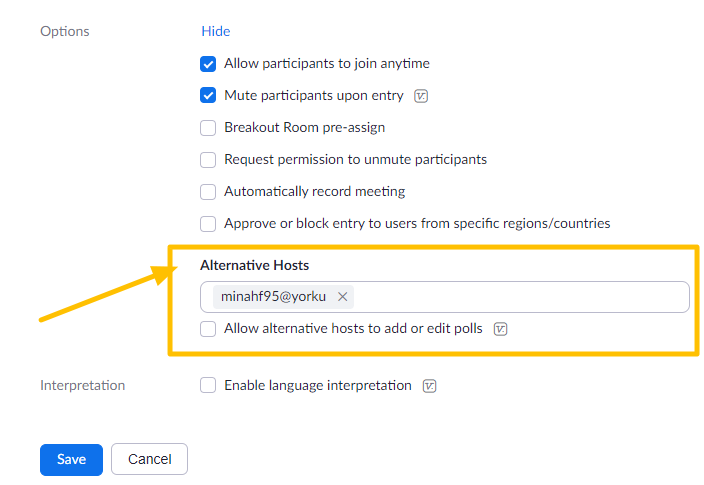
- Click Save at the bottom of the page.
How to add an Alternative Host to a prescheduled meeting
- Sign in at https://yorku.zoom.us with your Passport York credentials
- Click Meetings, as elaborated on the screenshot below:

- Click the meeting that you wish to add an alternative host to, as elaborated on the screenshot below:

- Scroll down and click Show in front of Options, as elaborated on the screenshot below:
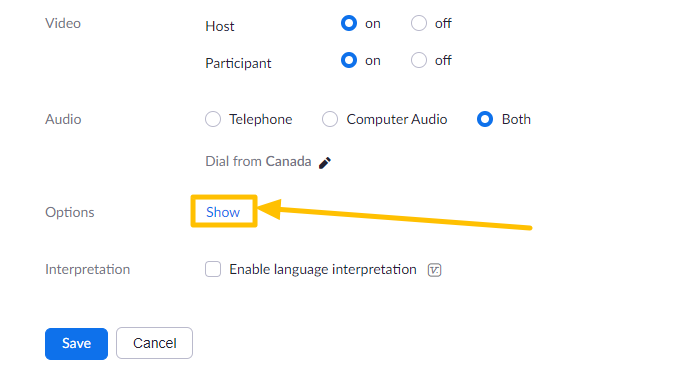
- Add the email address of the alternative host under Alternative Hosts, as elaborated on the screenshot below:
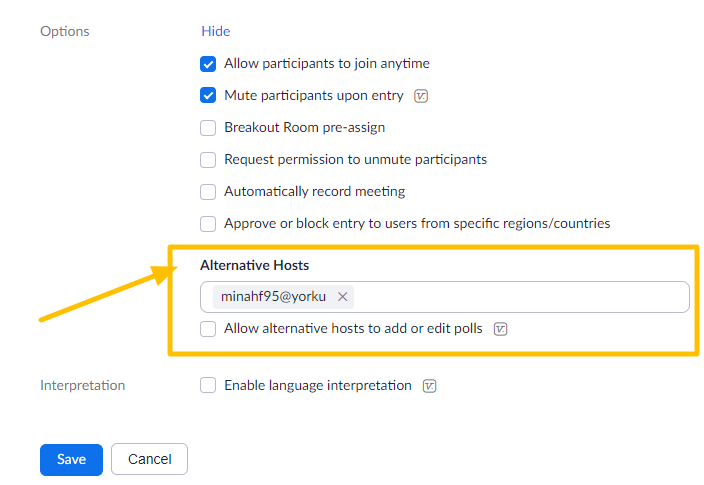
- Click Save at the bottom of the page.
Adding non-Yorku alternate hosts
To add non-Yorku co hosts/alternate hosts, follow these directions:
- Start the meeting as the host.
- In the meeting controls, click Participants .
- Hover over the name of the participant who is going to be a co-host, and choose More.
- Click Make Co-Host.
Once a participant has been made a co-host, they'll have access to the co-host controls.