Difference between Local Recording and Cloud Recording
Local recording allows users to record a meeting video and audio to a local computer. Cloud recording allows users to record to Zoom cloud or online storage, and includes options such as audio transcription.
How to record a Zoom meeting locally
Please see instructions below on how to record locally:
- Click the Record button on your Zoom meeting window, as you can see on the screenshot below.
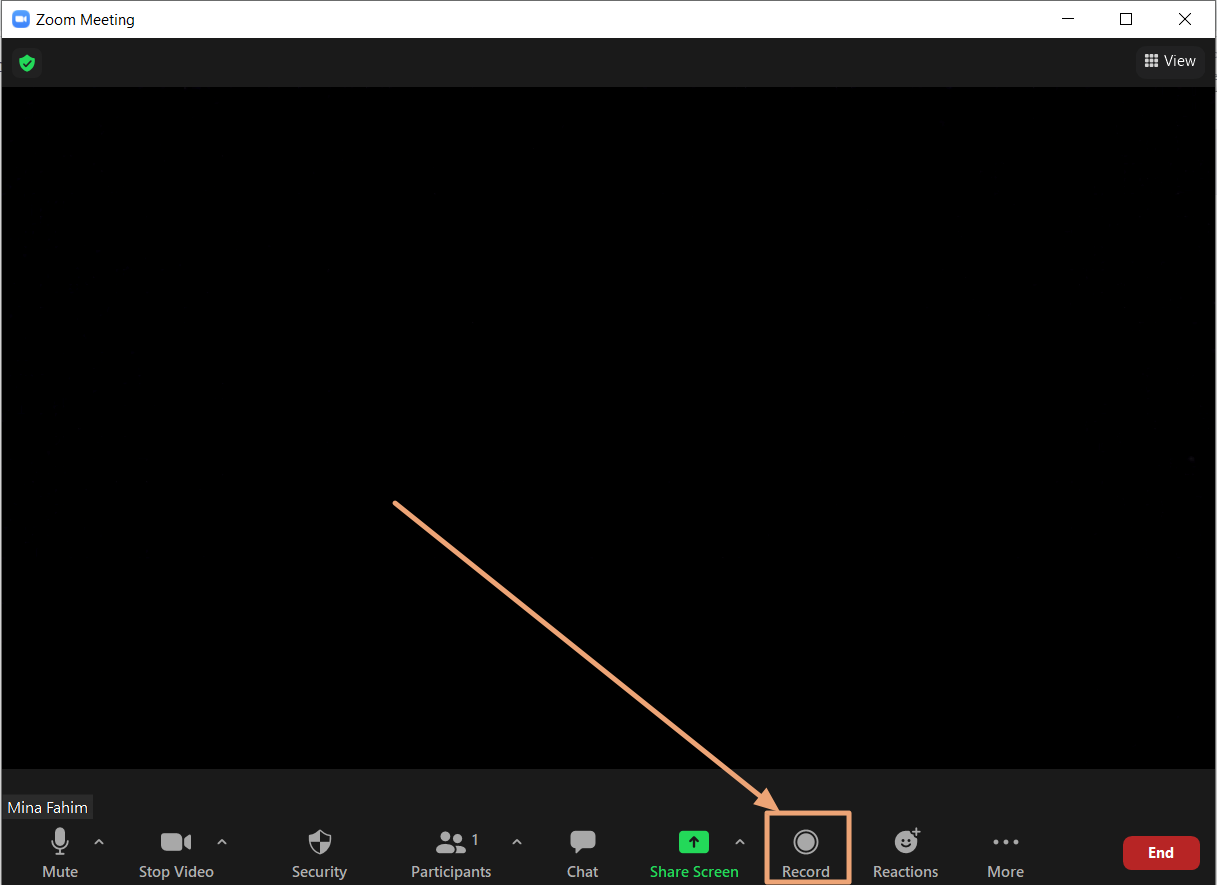
- Select Record on this computer from the drop-down menu, as you can see on the screenshot below.
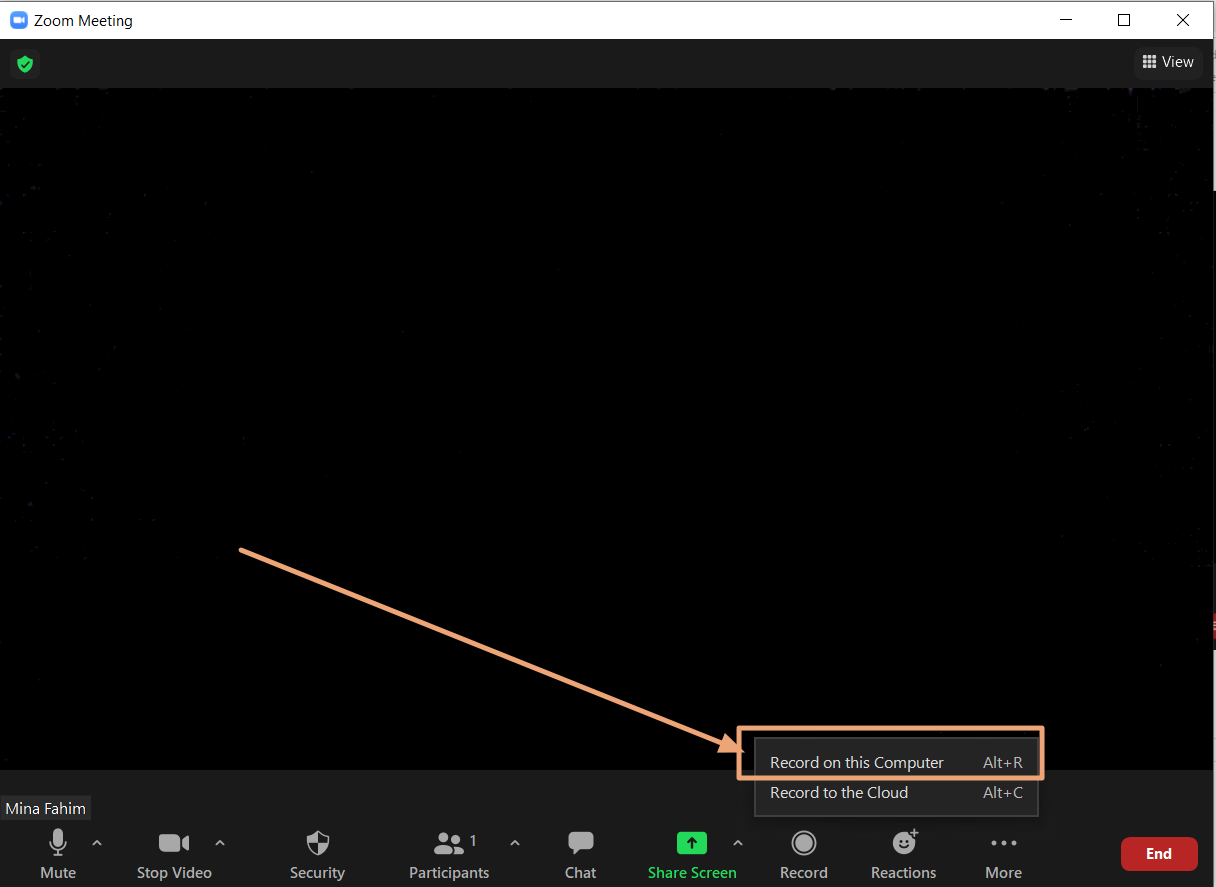
- After the meeting is done, you will see the message depicted in the screenshot below, which indicates the the recording file is being converted.
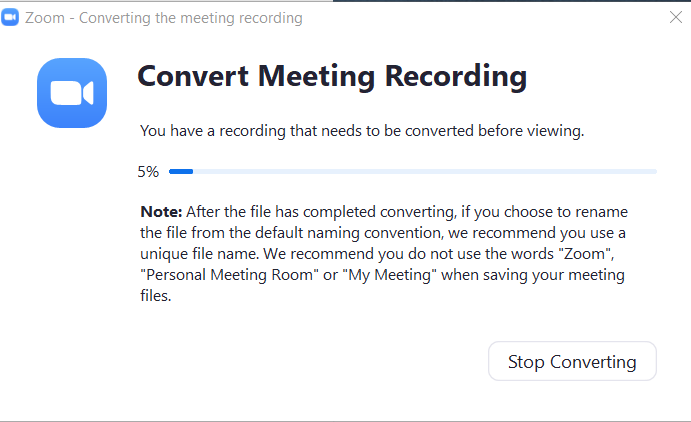
- After the Recording has been converted, you will be able to access it on your local storage. It will be saved in a folder named "Zoom" somewhere on your local storage.
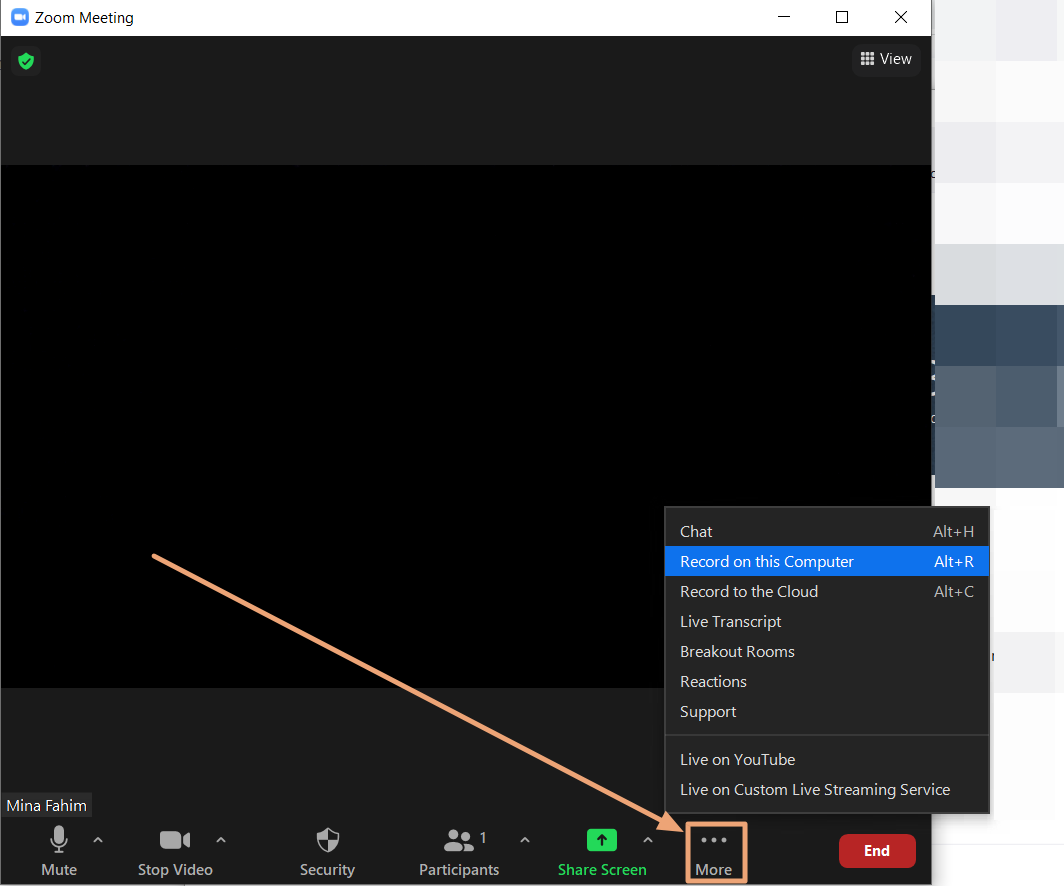
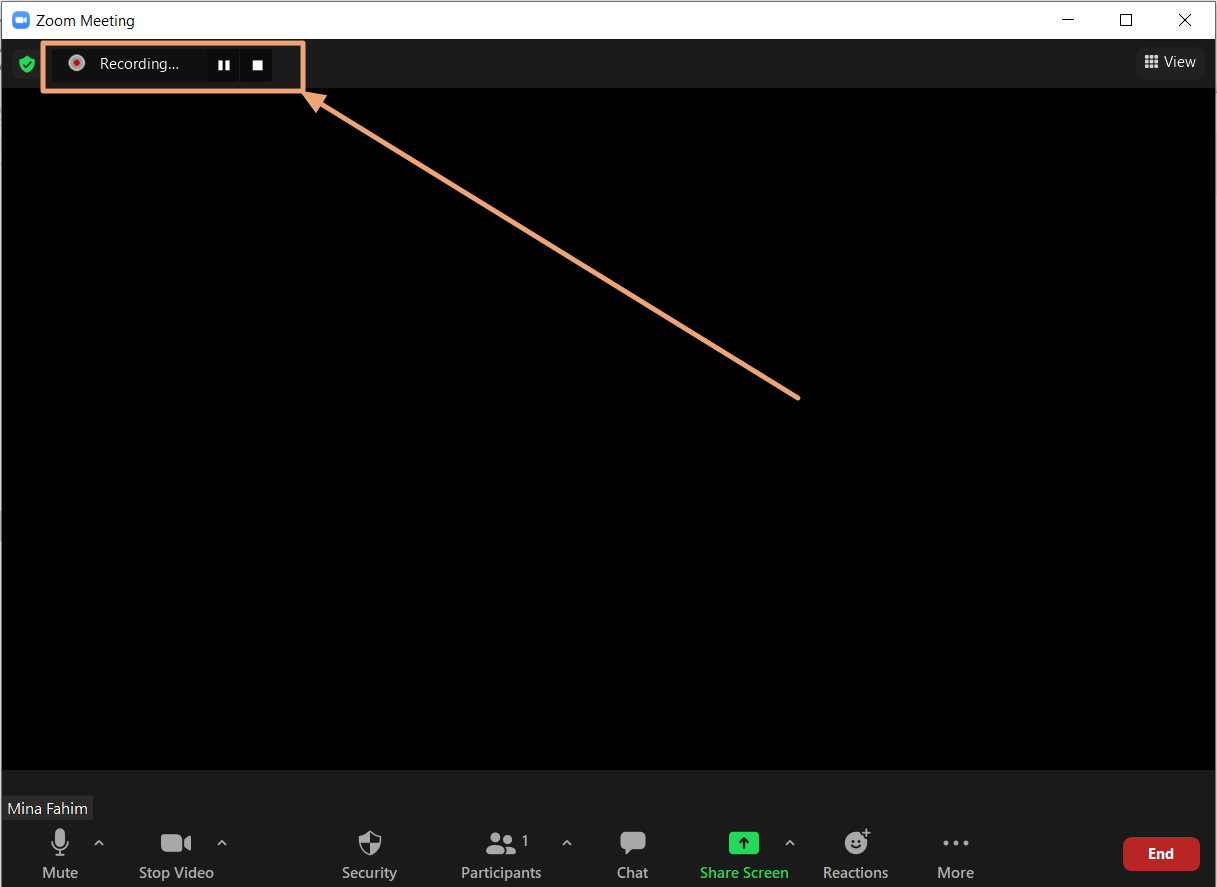
How to record a Zoom meeting to the Cloud
Please see instructions below on how to record to the Cloud:
- Click the Record button on your Zoom meeting window, as you can see on the screenshot below.
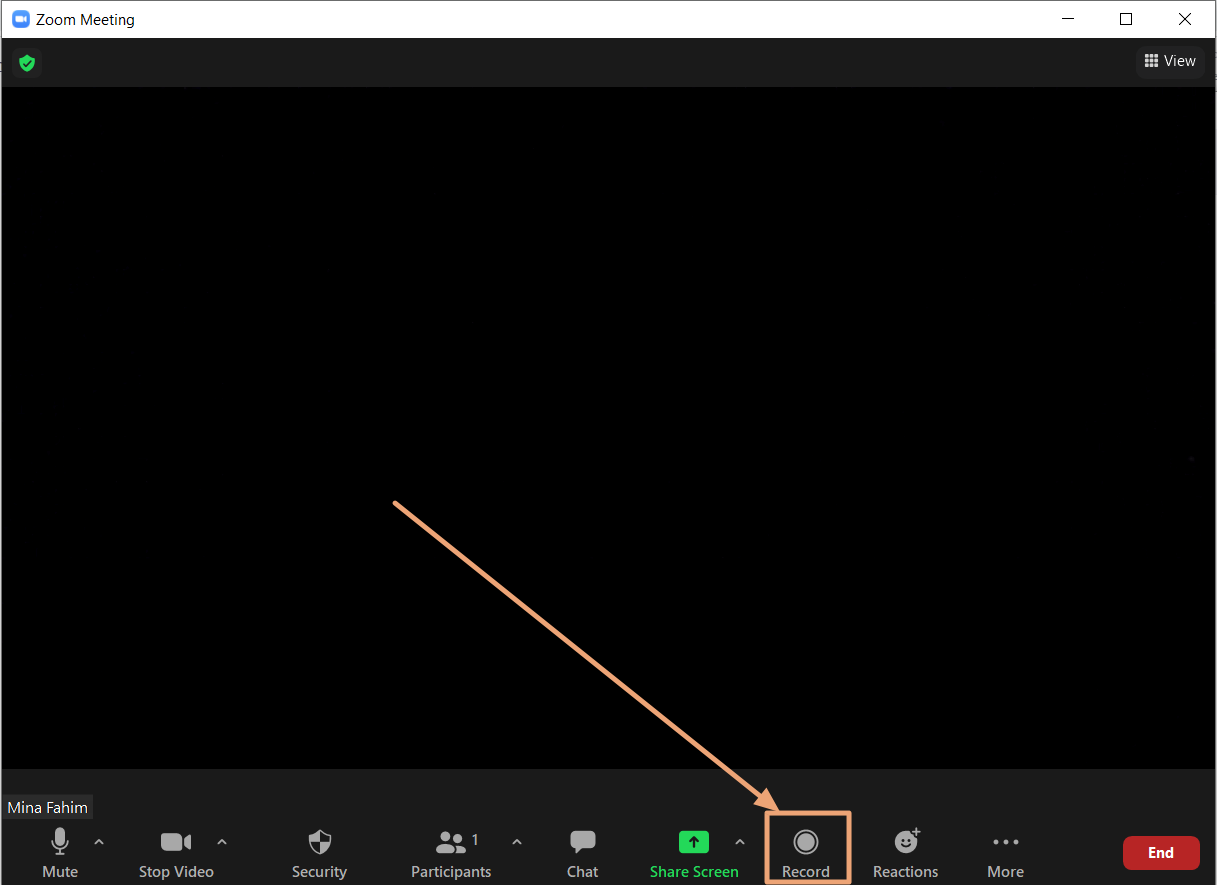
-
Select Record to the Cloud from the drop-down menu, as you can see on the screenshot below.
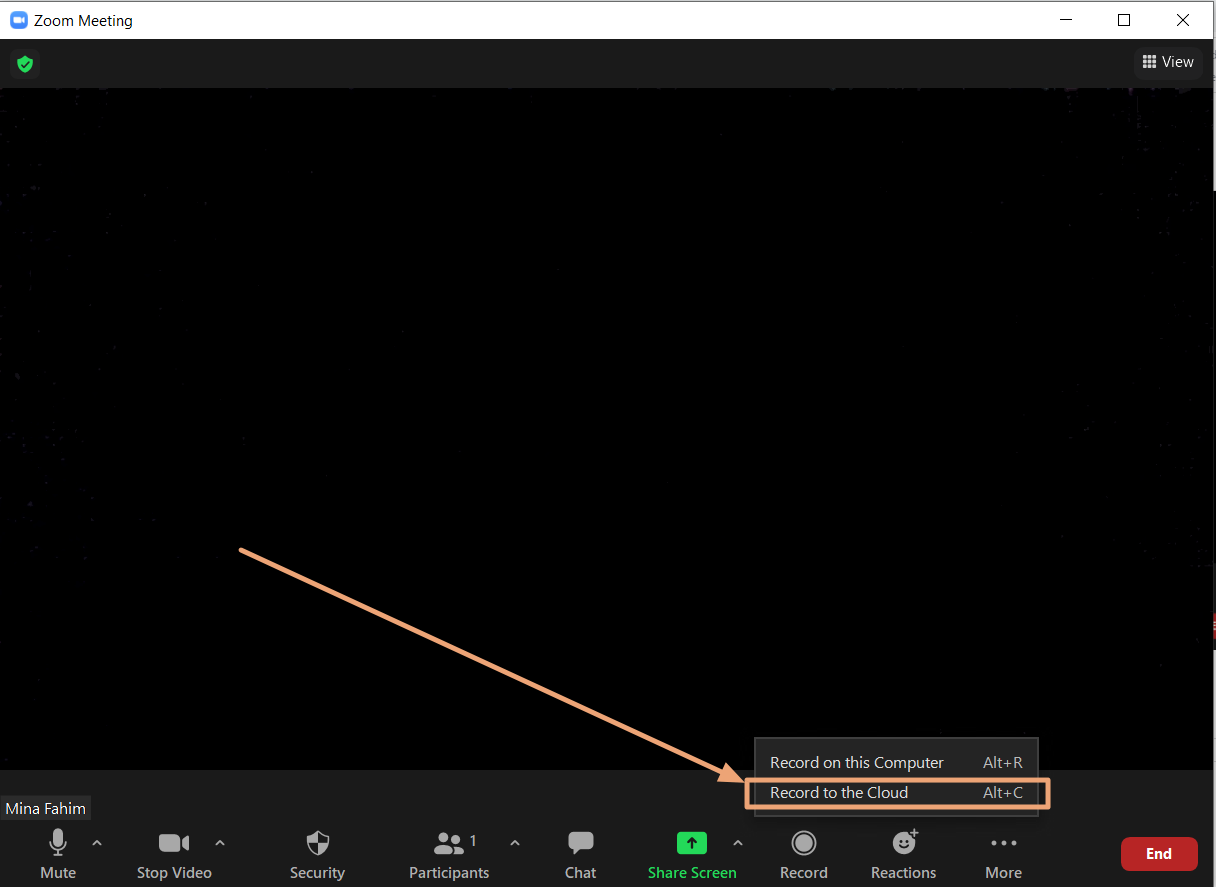
- After the meeting is done, your Cloud recording will take some time to process before it becomes available on your Recordings list at https://yorku.zoom.us/recording
