Categories allow instructors to manage and organize questions into groups. They may be restricted to be used a the quiz or course level.
By default each course is given a default category in which all questions are added.
Follow the steps below to add questions to a category:
- From your main course page, click on the More icon in the top menu bar, then from the drop down select Question bank

- On the Question bank page, click the Question tab menu and choose Questions
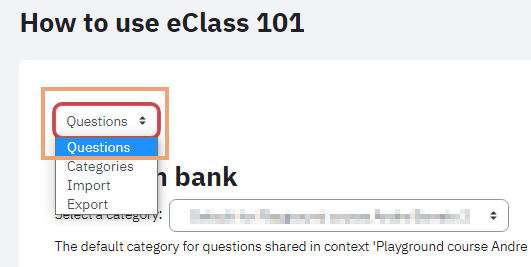
- Select the category to which you would like to add questions from the Select a category dropdown.
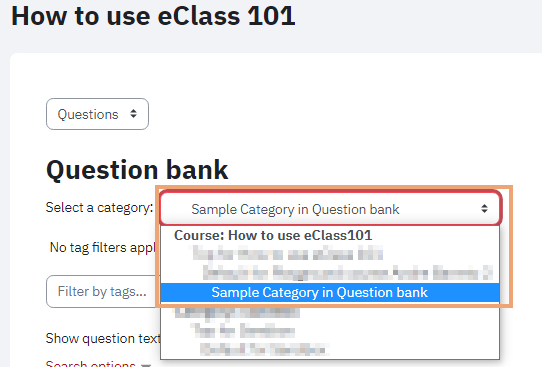
- Click on create a new question.
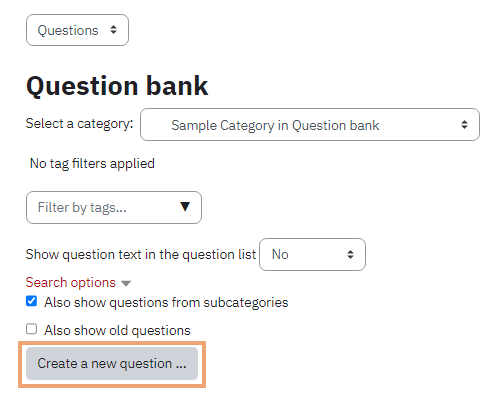
- Choose the type of question you would like to add from the pop-up window.
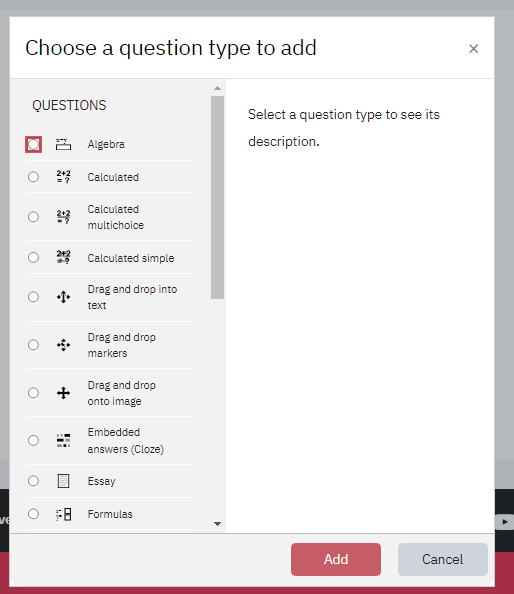
- Click Add button to view the settings page of the question type.
- For detailed information on different type of questions please refer to Adding & Organizing Questions in Your Quiz.