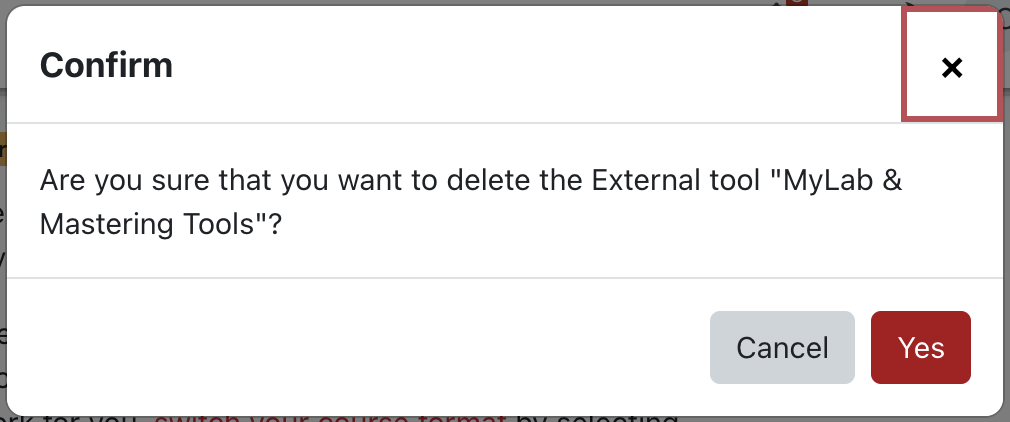Pearson has upgraded their integration service with eClass, therefore the Pearson MyLab & Mastering is obsolete. The instructions below will guide you through the process of removing both the block and link in your eClass course. Note: removing the eClass components does not delete your Pearson account or course content and participation.
To add Pearson to your eClass, instructions are available here.
Remove Pearson My Lab and Mastering block
- From the My courses page click on the course title
- In the right hand corner enable Edit mode

- On the right side of the course home page, click on the red block drawer to expand the block
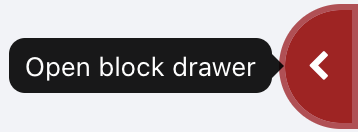
- For the Pearson MyLab & Mastering , click on the cogwheel icon
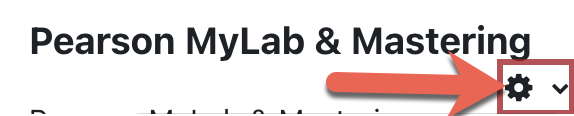
- From the Pearson MyLab & Mastering drop-down menu select Delete Pearson MyLab & Mastering block
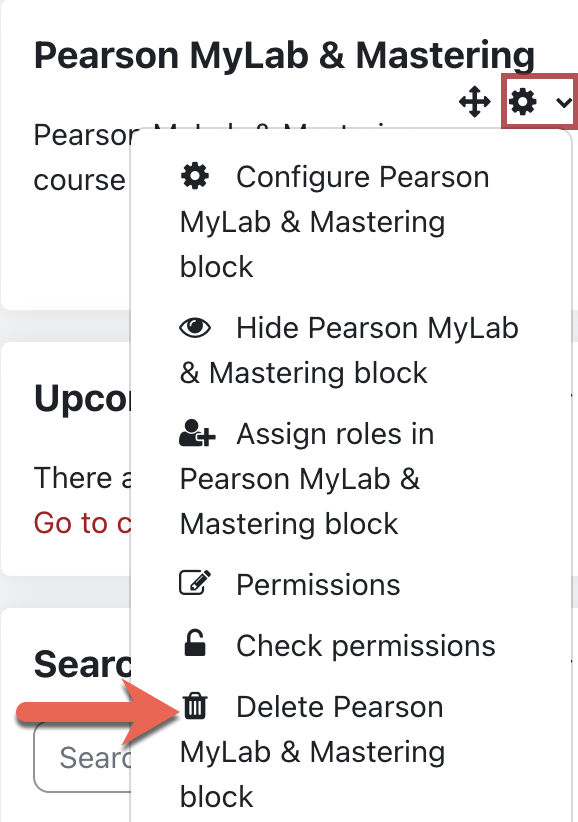
- Delete block confirmation prompt appears, click Delete
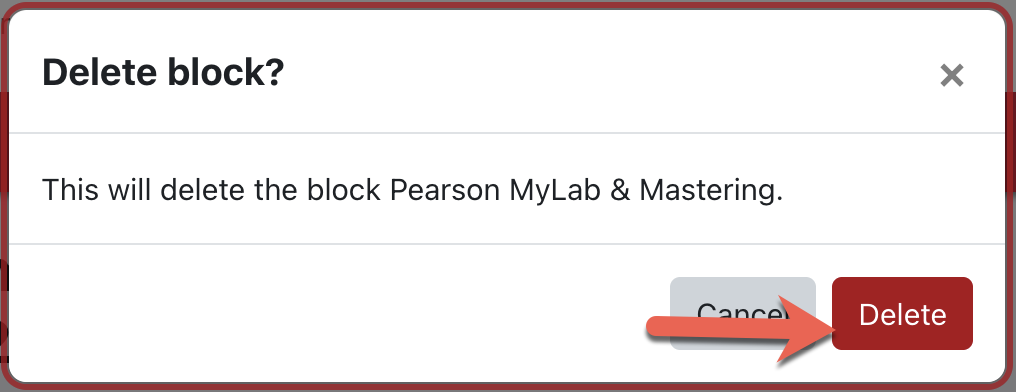
Remove Pearson My Lab and Mastering course link
- From the My courses page click on the course title
- In the right hand corner enable Edit mode

- Scroll to the section that have the MyLab& Mastering Tools link
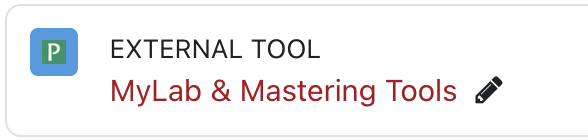
- To the right of the MyLab & Mastering Tools click on the vertical 3 dots, and select Delete from the drop-down menu.
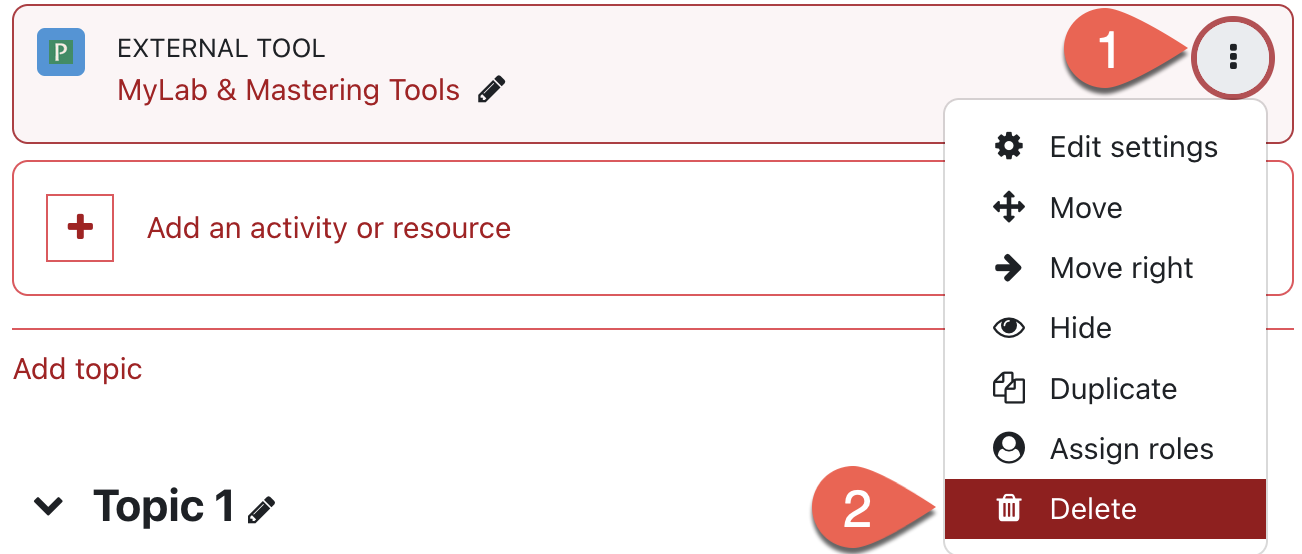
- Confirmation prompt appears, Click Yes and the link is deleted from the course homepage.