By default, eClass will create links to resources and activities within a course. In other words, if you create a resource or activity and then use the name of that resource or activity elsewhere in the course, eClass will automatically create a link between the name and the resource. This includes forum postings, pages, labels, description, quizzes, assignments, wiki etc.
If you do not want the name of the activity or resource automatically linked, there are several ways to do this. You can disable this either on a specific activity or resource, or for the course as a whole.
Disable a single instance of auto-linking
To disable auto-linking within a specific activity, follow the steps below:
- Log on to eClass and click on the My courses menu, then click on the course title.
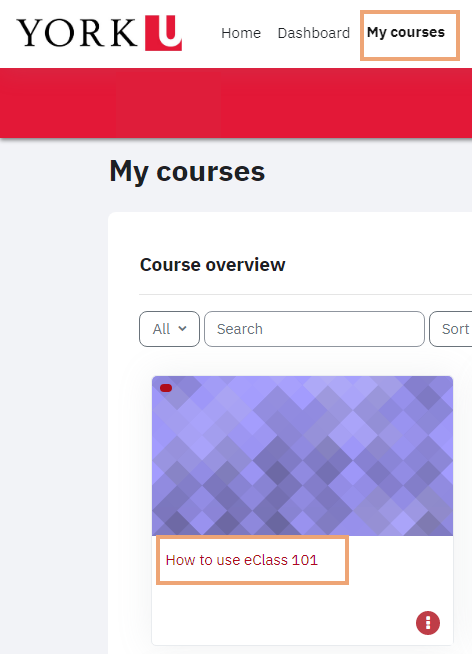
- Click on the link for the specific activity or resource.
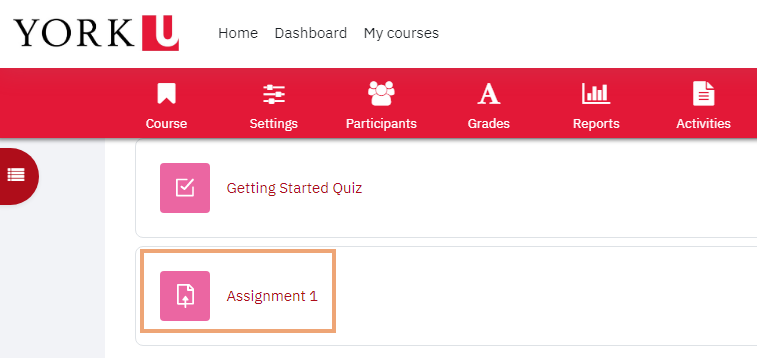
- Click on the Filters icon on the activity menu bar.
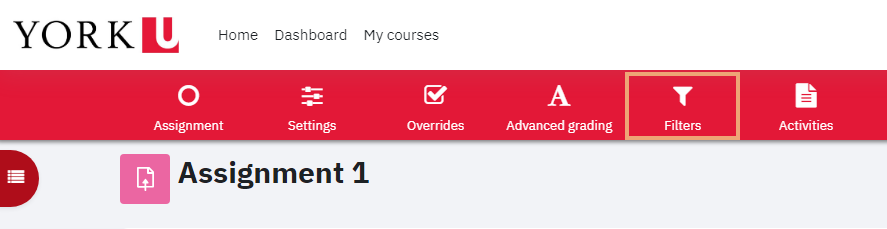
- On the Activity names auto-linking drop-down list box, select Off.
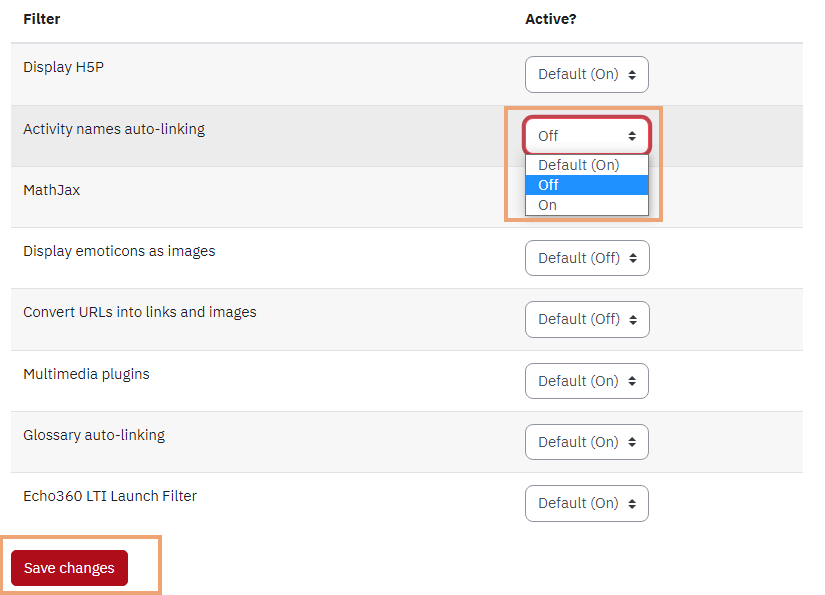
- Finally, click Save changes.
The auto-linking will be disabled throughout the activity.
Disable auto-linking throughout the course
Follow these steps to disable this default setting.
- Log on to eClass and click on the My courses menu, then click on the course title.
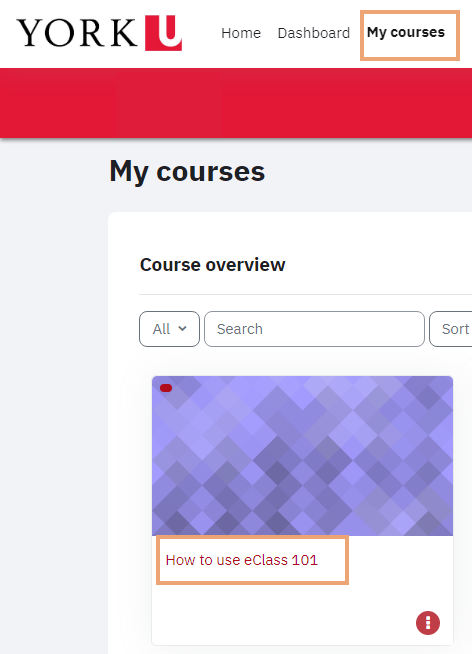
- In the course menu bar, click more then click Filters from the drop down menu.
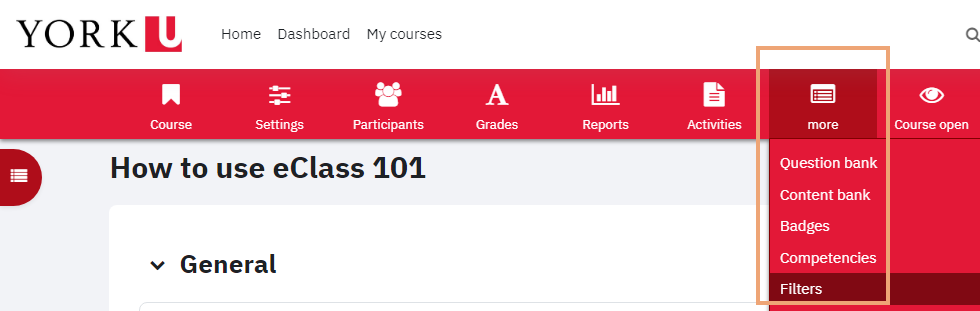
- On the Activity names auto-linking drop-down list box, select Off.
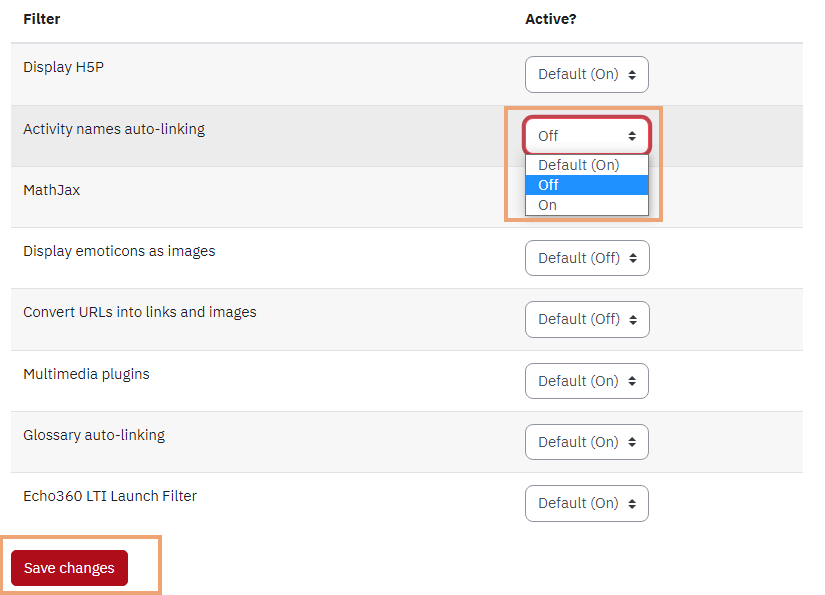
- Click on the Save changes button.
The auto-linking will be disabled throughout the current course.