Instructors have the option to post zoom recordings of lectures or meetings for students to view. There are two methods to view zoom recordings based on the instructors settings.
Method 1: If the class lecture or meeting was created directly in your eClass course,
- Go to the eClass in which the recording was posted
- Scroll down to the recording section, or where the link activity is
- Click on the recording link to view the recording
Method 2: If the instructor posted the recording, or emailed the recording link, you would have to login via Single Sign On (SSO) with your York University Passport York credentials.
- Click on the link in your eClass course, zoom will be launched.
-
Click on SSO located in the bottom row
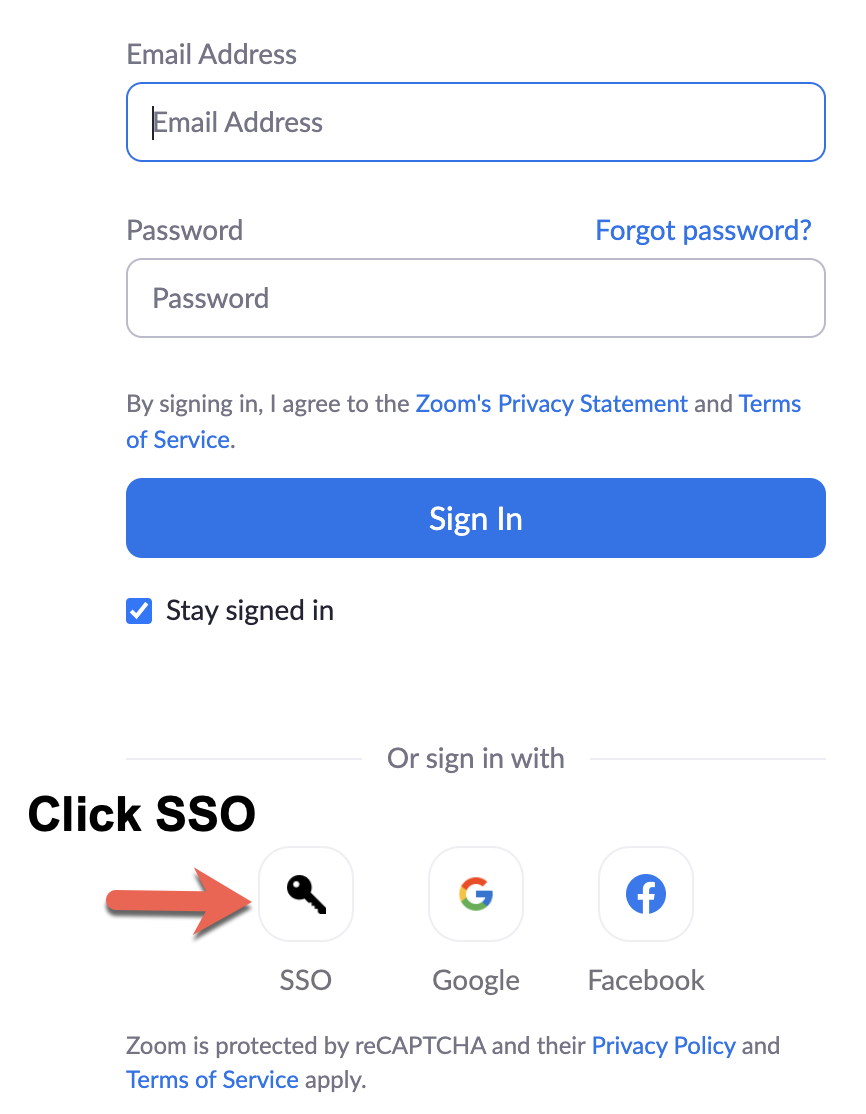
-
Type yorku in the Company Domain field and click Continue
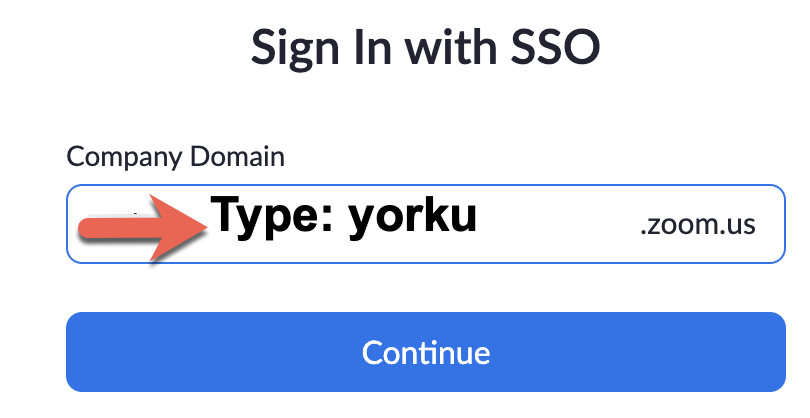
-
The Passport York login page is launched - enter your Passport York username and password and click Login
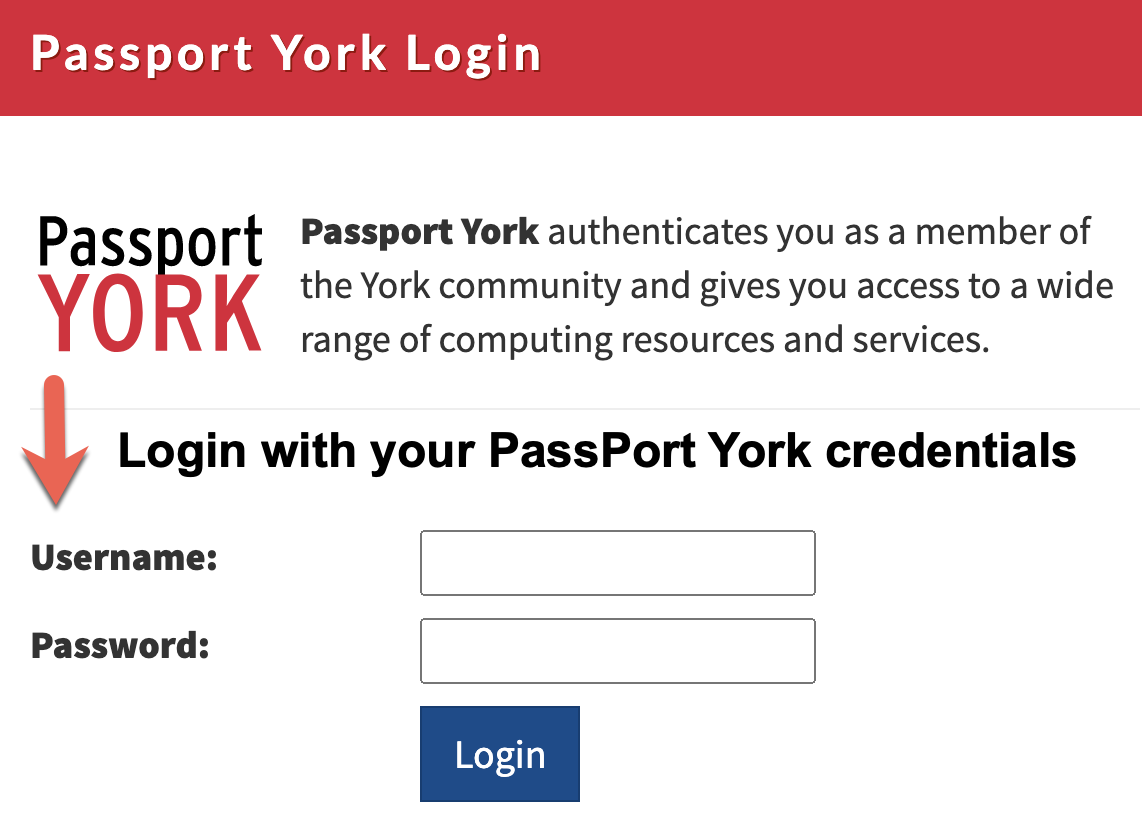
The recording will be available for you to view.