How to enable/disable Require Authentication to Join in your Zoom meetings
You can bring external users into your Zoom meeting by disabling the Require authentication to join option in your Zoom meeting settings. Please see my step-by-step instructions below on how to do so:
- Sign in at https://yorku.zoom.us with your Passport York credentials
- Click Meetings, as elaborated on the screenshot below:

- Click Schedule a Meeting, as elaborated on the screenshot below:

- Under the Security section, ensure that Require authentication to join is check-marked (or NOT check-marked if you want it disabled), then click Save at the bottom of the page, as you can see on the screenshot below:
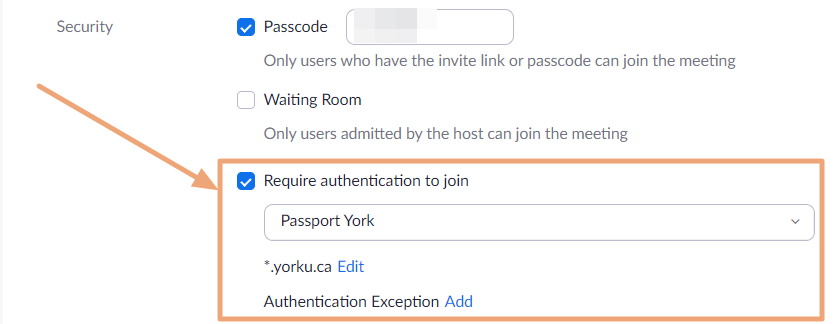
How to add Authentication Exception
- Click Add in front of Authentication Exception, as you can see on the screenshot below:
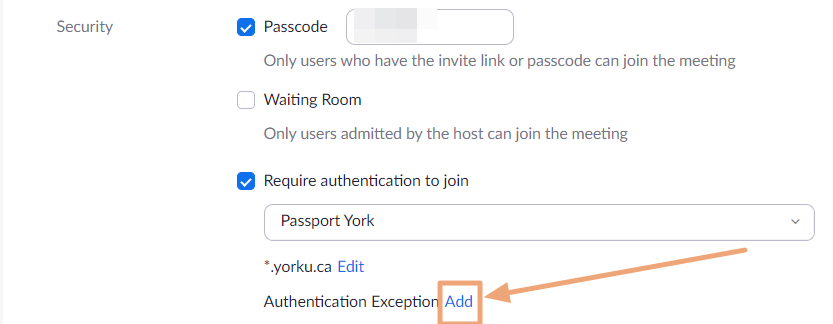
- Enter Name and Email address of the user you wish to add as an exception, then click Save
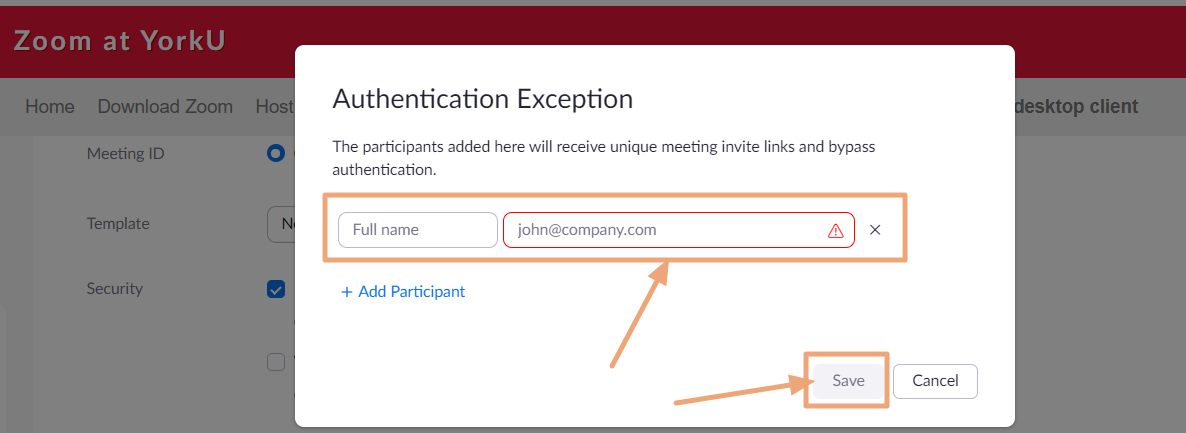
For more information on Authentication Exceptions, please see link below:
https://support.zoom.us/hc/en-us/articles/4406604615693-Requiring-authentication-to-join-a-meeting-or-webinar