Sharing PowerPoint slides as Virtual Background
- Click The green Share Screen button at the bottom of your Zoom meeting window, as you can see on the screenshot below:
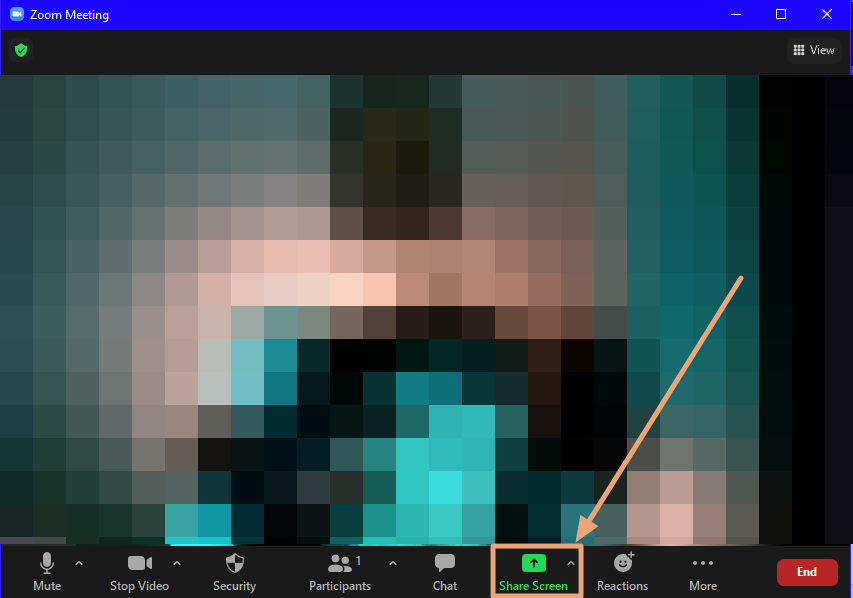
- On the Share Screen window, select Advanced tab, as you can see on the screenshot below:
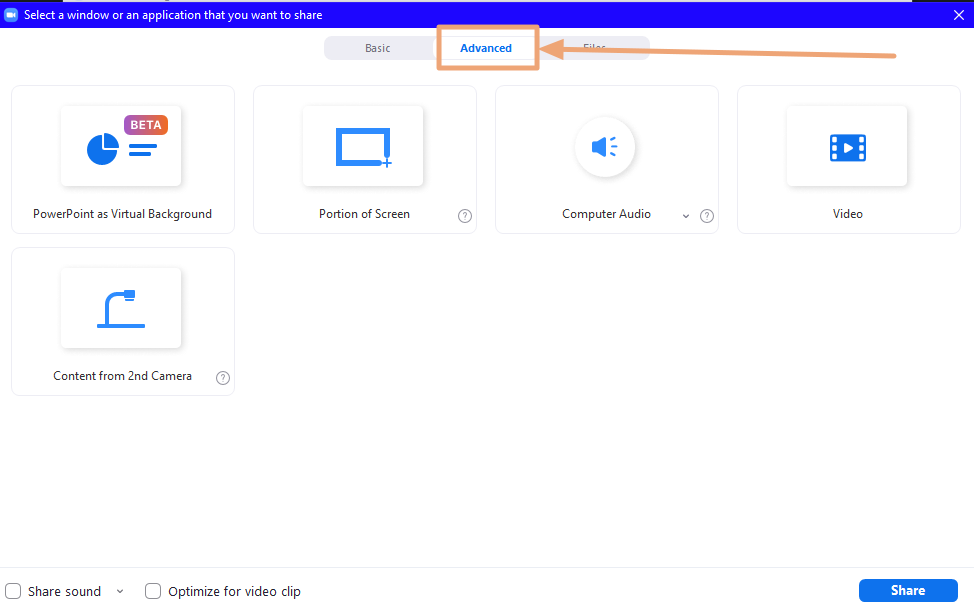
- Select PowerPoint as Virtual Background, then click Share, as you can see on the screenshot below:
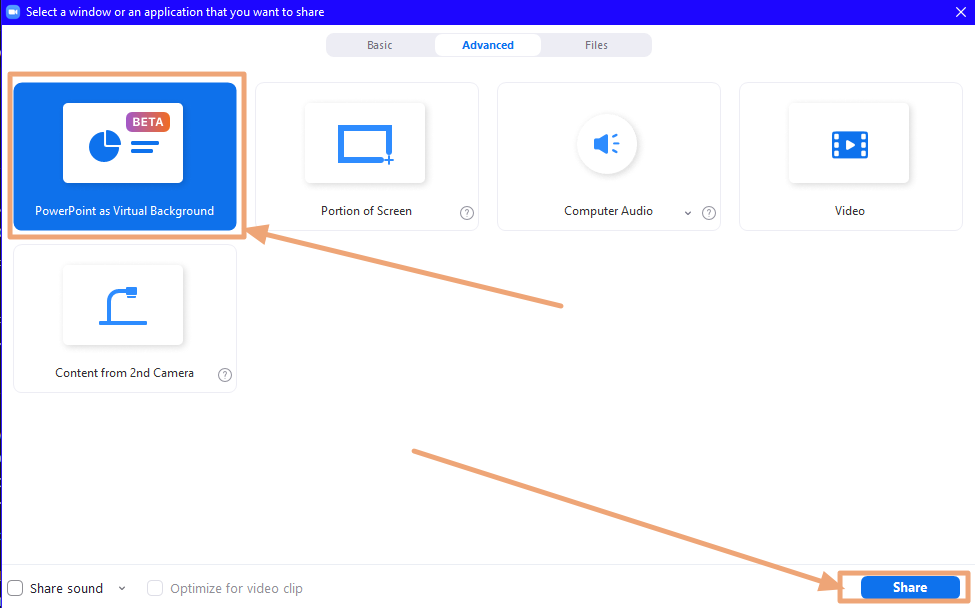
- You will now be prompted to select the PowerPoint you want to share. Please go ahead and select it, then click Share, as you can see on the screenshot below:
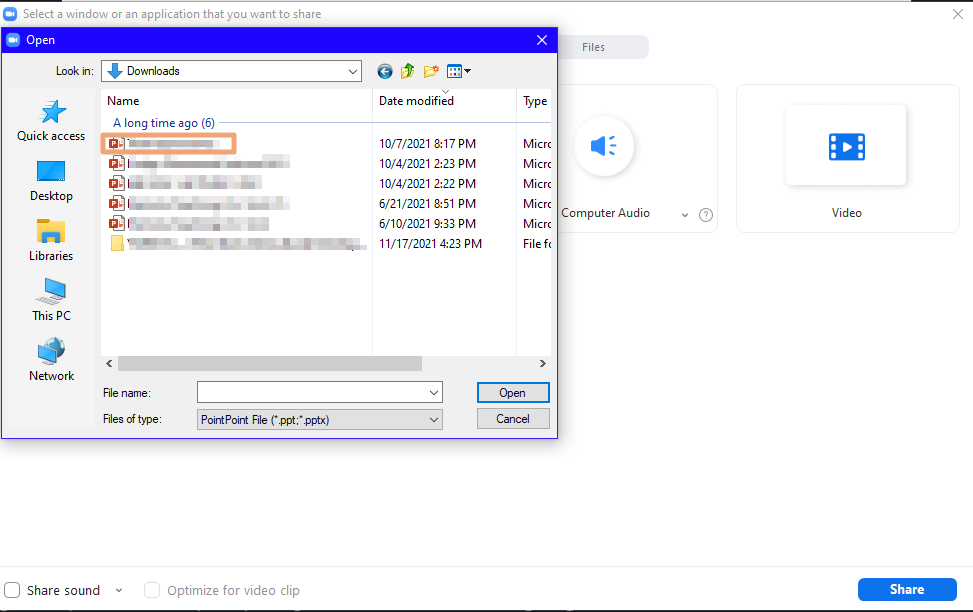
- The PowerPoint will now be shared as a Virtual Background